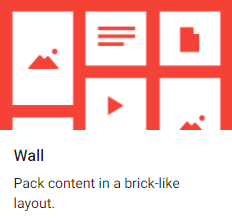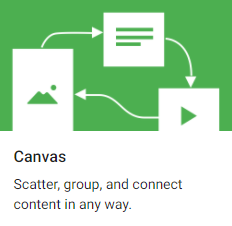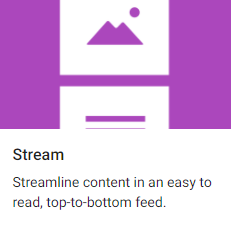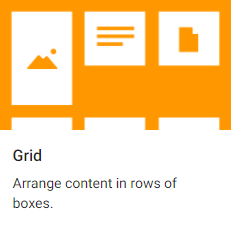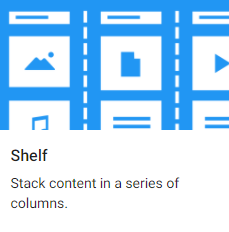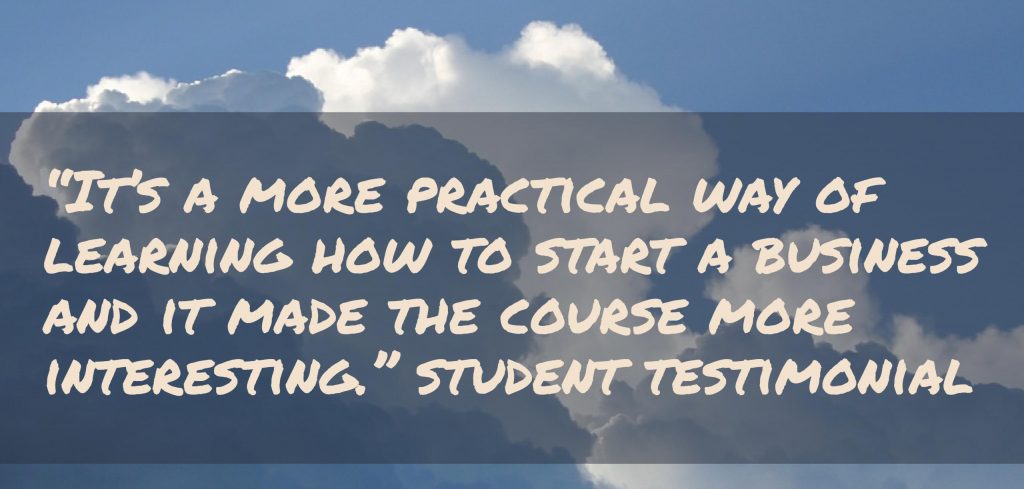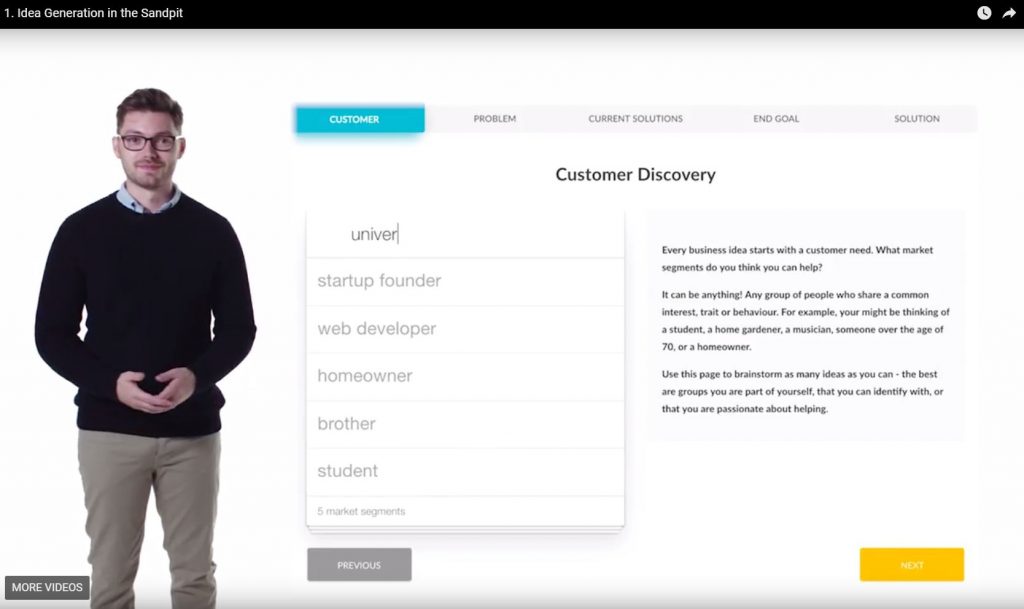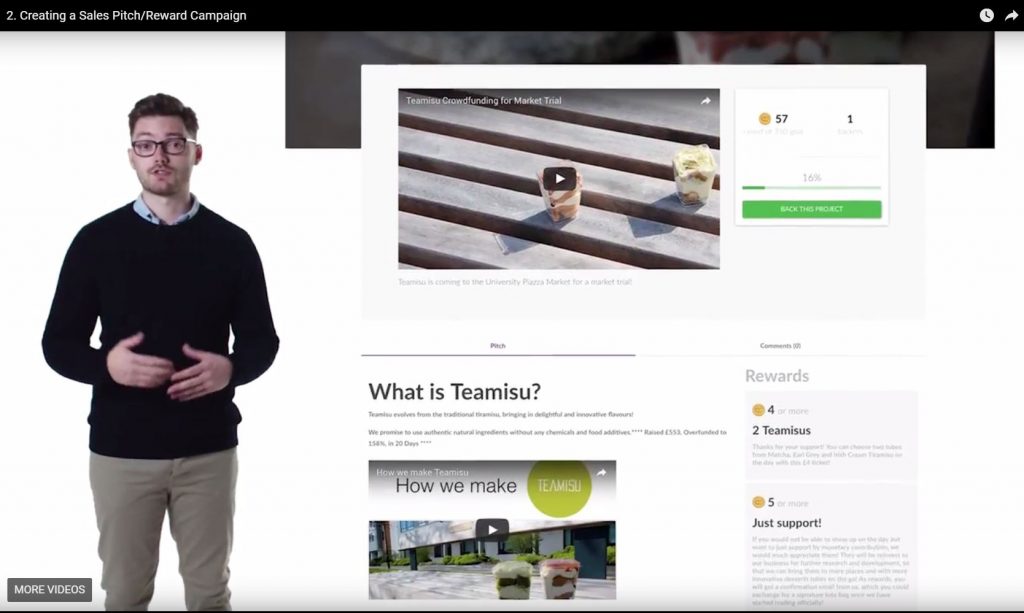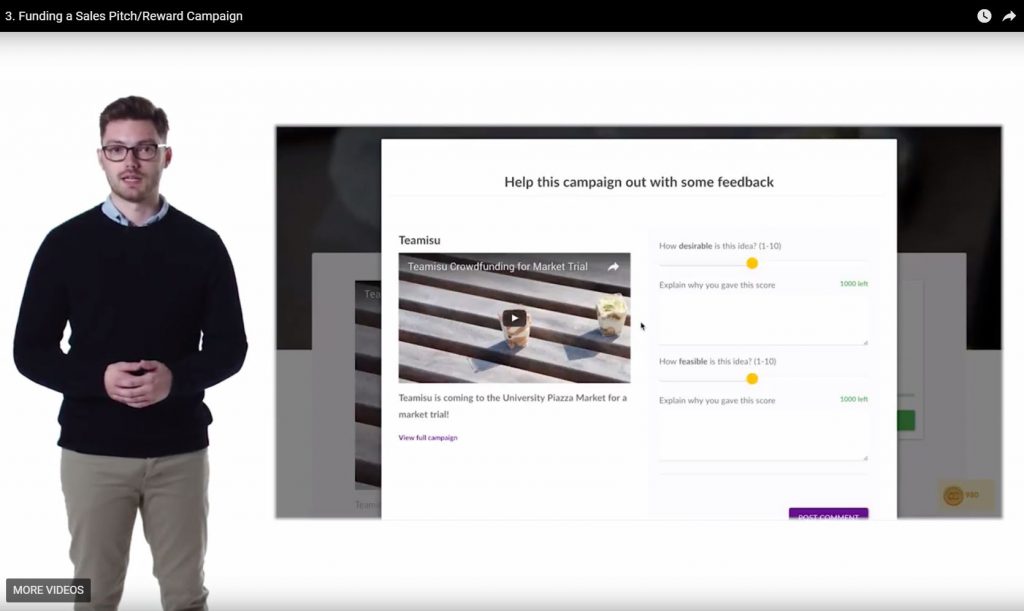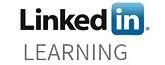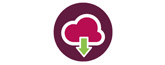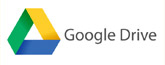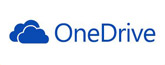Padlet is often used in The Sheffield Business School to allow students to ask questions about a module or to add topical information e.g. newspaper articles, links to relevant Twitter accounts or websites. This is a really great way to use Padlet but is this all that the tool can be used for?
Padlet has been marketed as a collaborative tool, however almost anyone who has ever used the tool will have experienced a Padlet crisis. Either the wall has become cluttered with too many posts or too many people have been posting at once causing the posts to dance around the page and become unreadable. To prevent this Padlet have increased the number of templates you can use. Alongside the traditional Padlet wall you can now create a Padlet canvas, stream, grid and shelf.
Increasing the variety of templates has increased the pedagogical benefits and possibilities of using Padlet for learning. There are a number of ways students and teaching staff can use Padlet; either collaboratively, for independent learning or to visually show understanding of a theory or concept.
A Padlet can be exported as an image, PDF, CSV file, or Excel spreadsheet enabling a finished Padlet to be shared, giving the user more flexibility. The resource could be used within an assignment or shared amongst a group as revision notes. For assignments using PebblePad or a WordPress blog, a Padlet resource can be embedded within the page. Remind the students to keep this as read only access if it is public facing to avoid others adding, editing or deleting information. Listed below are the different types of Padlet template and some pedagogical inspiration.
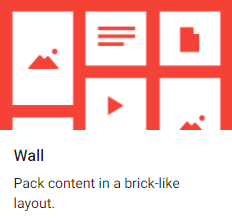
As mentioned above the Padlet wall is often used as a collaborative tool. This is great as it saves automatically and can be made visible to all users, but can become overwhelming if many people are using the same wall – particularly at once. For large scale collaborations it would be beneficial to use either the stream or grid templates. So what could the traditional Padlet wall be used for? Walls could be set up by students themselves for group collaboration during a seminar task or group assignment. Padlet recommend the wall template for creating a mood board. Educationally speaking, students could use the mood board style to gather lecture notes, topical stories or to plan an assignment.
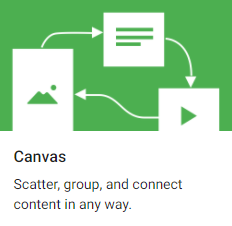
A canvas can be used to create a mind map or hierarchy of information. Posts can easily be connected together via an arrow or colour coordinated to visually show how they relate. If lucky enough to be timetabled into a SCALE UP room, a seminar tutor could design a task where each group of students create a Padlet canvas to visually demonstrate their understanding of the concept. The downside to using a canvas Padlet is that posts are always connected via an arrow. There is no way to link the posts without suggesting one leads to another.
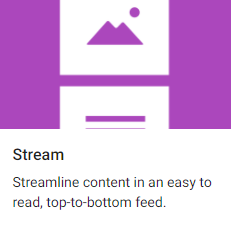
A stream is the least flexible way of using Padlet but is a great way to display FAQ’s. The posts are stacked vertically but can be reordered easily by drag and drop. As this only uses the middle of the Padlet space it makes the text easy to read and the space seems less cluttered. One downside to this is that if there are many FAQ’s it may take a while to scroll through the responses. If using a stream for FAQ’s it is recommended that the admin regularly checks Padlet to answer any questions, keep the relevant questions at the top of the page and delete any questions which are no longer necessary.
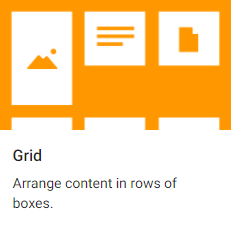
When using this template the posts are snapped into a grid formation to enable each post to be visible and clear to the reader. This more structured approach doesn’t allow for much creativity (unlike the traditional wall) but is beneficial for larger collaborations. This template would be best used in a conference for participants to add ideas, external links and key points to a topic or could be embedded into a Blackboard site for students to do the same. For instructions on how to embed within Blackboard, click here.
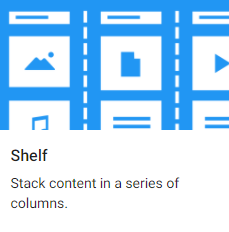
Similar to a grid, the shelf template structures the posts in a clear layout to the reader. Headings are created at the top of the Padlet page then posts are added into the different columns. As this is a structured template it would also be recommended for large collaborations to prevent posts from getting buried. Specific to the Business School a Padlet shelf could be used as a structure for a collaborative SWOT analysis. It could also be embedded or linked to an assignment.
Like this:
Like Loading...


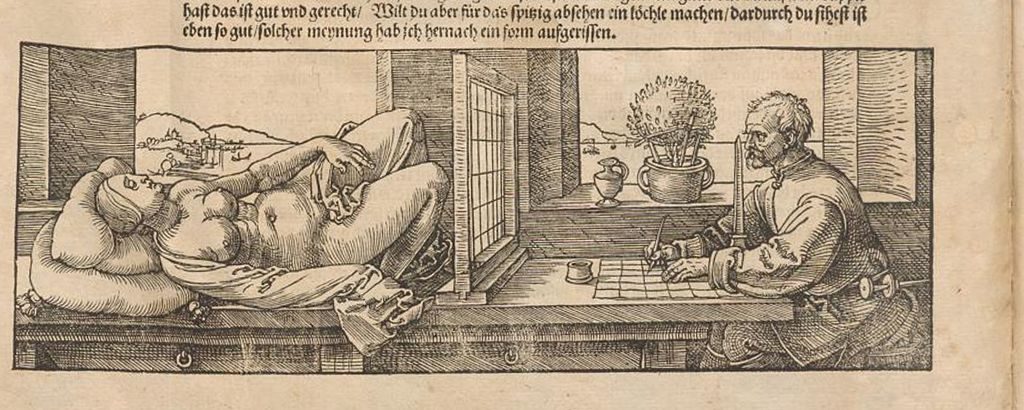

 Turning Point is a voting software we have access to at SHU for use in lectures or seminars to engage students and identify any misunderstanding or gaps in knowledge. PowerPoint presentations can be imported into Turning Point to enable the user to easily add interactive questions to existing lectures. To respond to the questions the students can either use clickers or the Turning Point app downloaded on their personal devices.
Turning Point is a voting software we have access to at SHU for use in lectures or seminars to engage students and identify any misunderstanding or gaps in knowledge. PowerPoint presentations can be imported into Turning Point to enable the user to easily add interactive questions to existing lectures. To respond to the questions the students can either use clickers or the Turning Point app downloaded on their personal devices.