A security PIN is a method of ensuring the laptop will not boot to the Operating System until the PIN is entered. This is an extremely secure method of protecting the data on the laptop.
Please note that we do not currently recommend doing this unless instructed to by DTS. This should not be done on shared or loan laptops. Please use a unique password that in memorable and not used for any other login.
Using MDAC to setup your PIN
PIN Requirements
The PIN must contain a minimum of 8 characters.
We are using an ‘Enhanced PIN’ configuration which allows alpha numeric and special characters to be used in the PIN.
Recovering a forgotten PIN
It is not possible for us to recover your PIN if you have forgotten it. The only way to boot a laptop if the PIN has been forgotten is to enter a 48 digit recovery key in order to allow the laptop to boot.
Once the laptop has started you can login and reset you PIN to something memorable.
Implementing A PIN on your Office laptop
Below are the instructions required for implementing a PIN on your laptop.
1) Launch MDAC
Select the MDAC desktop shortcut and open the application.

2) Select the Self Service item
![]()
3) Select the ‘Change Bitlocker PIN’ item
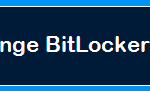
4) Enter the PIN you wish to use to protect the laptop, then press ‘Set PIN’
The PIN can be alpha numeric and must be 8 characters or more

5) You will be asked to run an executable. Please allow this this run
6) When successful you will be presented with results page. Please close the page to complete.

Altering your PIN
If you want to alter your PIN to something more memorable or you need to change it for security reasons then you can either use the MDAC method above for setting a PIN or you can do this via the Contol Panel application.