The Office Store
Users can launch Office Add-ins from the ‘Get-Add-ins’ toolbar item within the Office application. To do this select the Insert menu item and then ‘Get-Add-ins’.
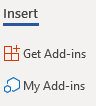
Requesting Add-ins to be available within the Office Store
Due to security and data protection concerns not every Add-in is automatically available to SHU accounts within the the Office Store that would be available to personal accounts. Only ones that are required by the business or for teaching and that have been agreed as acceptable are available.
When you initially access the Office Addin Store you will see a bit of a confusing message about the store which states:
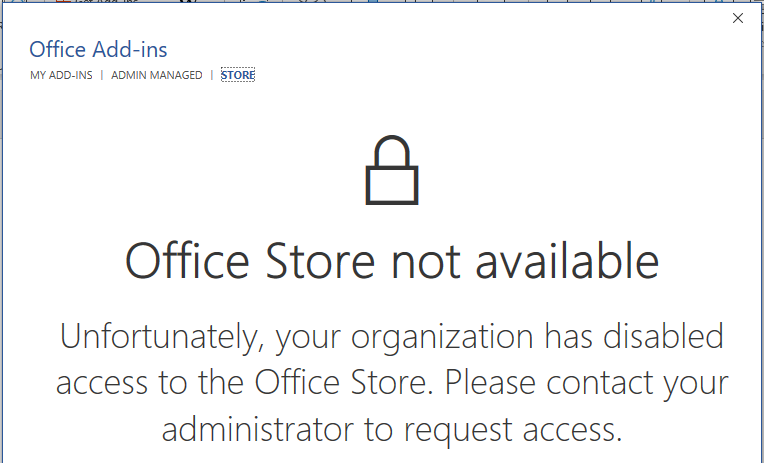
This is the initial page that is shown and can’t altered.
Office Add-ins that are available
Applications that have been made available will display within the ‘Admin Managed’ tab.
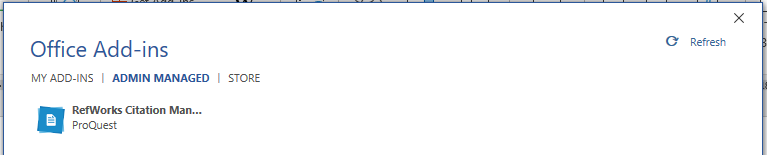
Refresh the ‘Admin Managed’ tab if you are not seeing all the Office Add-ins you are expecting to see
We have seen occasions when an Office Add-in doesn’t appear within the Store window. If this occurs than please press refresh, which is in the top right of the window.
If you require an Add-in to be available within the Office Store than please request this via IT Help.
Refworks automatically added to Word on SHU workstations
On SHU MD workstations the RCM Add-in is automatically added to Word and appears in the menu bar
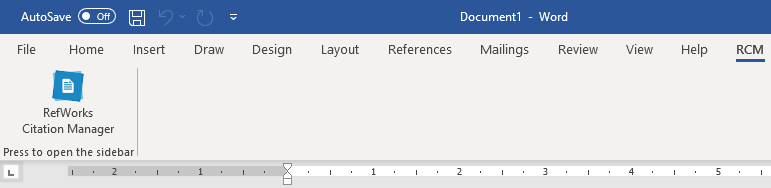
Occasional Issue with RCM not being available for Macs and Personal Windows Devices
We occasionally get reports of the RCM add-in not appearing on personal Macs and Windows devices.
The Add-in is applied to all users codes that have an Office 365 license which includes all staff and student accounts.
It is not machine-specific so where ever the user logins in they should have the add-in available, including SHU MD workstations, Remote Desktop and personal devices.
We are investigating why this occasionally occurs and hope to find a resolution but have not been able to replicate it and don’t currently have a solution.
As long as it is available on a SHU desktop service then the user has to have the RCM add-in applied, and we have yet to see a situation where a user has an Office 365 license but not the RCM add-in and there is not much we can do to to resolve this for a personal device.