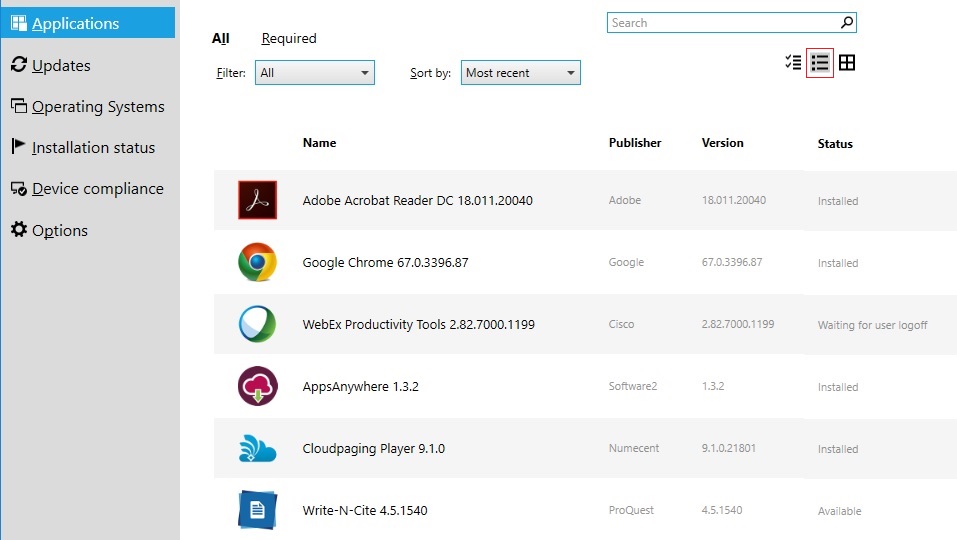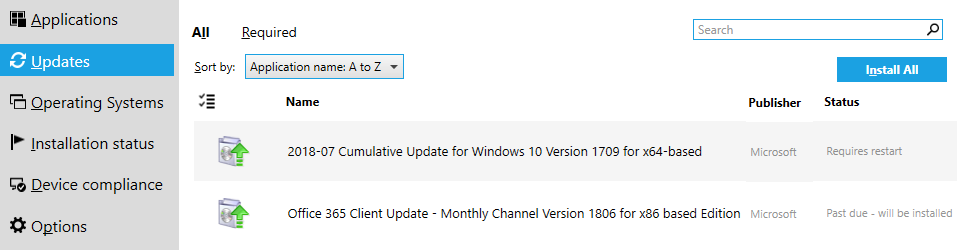The Software Center application is available from the Start Menu and is used to install applications, software updates, and can also be used to upgrade Windows.
Applications
The applications tab shows the applications that are either installed or available for installation on your workstation. By default Software Center will open in Grid view, as shown by the view highlighted by the red box.
Applications can be either a ‘Required’ or an ‘Available’ install.
Required installs are applications and updates distributed by DTS to workstations that require the software and it will be installed automatically, Such software includes core software such as Chrome and Java.
Available applications are applications available to the workstation or to you personally that you will need to select if you wish to install them.
List View
List View shows more detail about the status of the applications available to your workstation.
In the above picture this shows the ‘Required’ applications as having been installed, withe the exception of WebEx Productivity Tools which has an updated version to install and which will be performed the next time you logout.
Write-N-Cite is an ‘Available’ application which means that you can install this software if you wish to use it.
When you select the application you will be presented with information about the application, including how long it should take to install, and the Install button to start the install.
Updates
Updates will show if there are any updates being deployed to your workstation, and the status of these updates.
These updates with usually be the monthly updates to the Windows 10 Operating System and Office 365 Pro Plus.
The status will show what state the installation is currently in. In the above example the 2018-07 Windows 10 OS update requires a restart in order to complete the installation, and this should be done at the earliest opportunity.
Using Filters
Filters will show a collection of applications within Software Center that will be grouped together.
At present we have filters for Application Re-installs and Driver Updates.
Application Re-installs
Applications within this Filter will allow users to re-install applications that have not updated automatically or need a re-install to resolve an issue with the existing installation.
For laptop devices off campus most of these re-installs will work when the device is not connected to the VPN, but if you receive an error about being unable to download the software then connect to the VPN and re-try the installation.
Microsoft Office Pro Plus 32-bit with MS Project 2016 and MS Visio 2016
This is the default version of Microsoft Office, Project and Visio that is used within SHU. Occasionally the monthly update will corrupt and fail to install correctly. Before contacting DTS and asking for support we would suggest you launch this re-installation application. It will uninstall the corrupted version and re-install the latest available version.
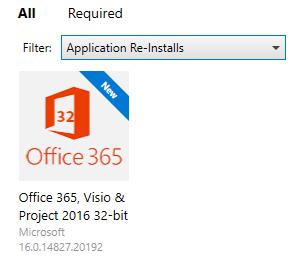
Microsoft Office Pro Plus 64-bit with MS Project 2016 and MS Visio 2016
This is the 64-bit version of Microsoft Office, Project 2016 and Visio 2016. This is not the default version for SHU because some older addins are 32-bit only and will not work with the 64-bit version, but the vast majority of users can now use the 64-bit version and is available for staff to use if they wish. This version provides better performance and the ability to use much larger spreadsheets, databases etc. but if issues are encountered with Addins then please re-install the 32-bit version.
This will require you to be connected to the VPN if away from the SHU network.

Microsoft Office Pro Plus 64-bit with MS Project 2019 and MS Visio 2019
This is the 64-bit version of Microsoft Office, Project 2019 and Visio 2019, so the latest versions available of Visio and Project. This is not the default version for SHU because some older addins are 32-bit only and will not work with the 64-bit version, but the vast majority of users can now use the 64-bit version and is available for staff to use if they wish. This version provides better performance and the ability to use much larger spreadsheets, databases etc. but if issues are encountered with Addins then please re-install the 32-bit version.
This will require you to be connected to the VPN if away from the SHU network.
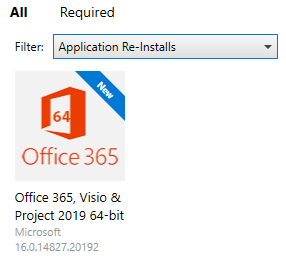
Driver Updates
The Driver Updates filter will display updated drivers that are available for your laptop or desktop. Only drivers applicable to your device will be shown within Software Center. During the installation of a new driver you might notice a screen flicker if updating the video display driver or loss of network connection briefly if updating either the wired or wireless network drivers. This is to be expected and will resolve itself quickly. We would always recommend restarting your device after installing a new driver in order for it to complete successfully.

Driver updates that are available include:
- Intel Wireless Network
- Intel Wired Network
- Intel BlueTooth
- Intel DCH Graphics
- DisplayLink – drivers for the external DisplayLink USB port replicators
- NVidia Drivers
- Chipset INF drivers – for various hardware devices