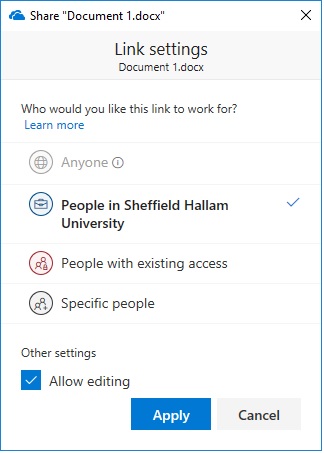All SHU staff and students have an allocated 1Tb of OneDrive storage for storing personal files. This storage is accessible via internet browsers, Apps on personal devices and it is integrated with the SHU Windows 10 Managed Desktop allowing you to work with files on many different devices and across the University.
Important information about your account and data
The Sheffield Hallam University OneDrive account is linked to your SHU user code. Once you leave the University you will no longer have access to the files and after a short period of time these files will be deleted. You must copy these files to another device if you wish to retain them once you have left.
If you have shared any files with colleagues then these files will also be removed. You will need to ensure these files are copied to another shared location and your colleagues are made aware of this.
SHU Cloud Storage Policy and Encryption Policy for Staff Users
When using OneDrive, or any Cloud Storage staff users must be aware of the SHU Cloud Storage Policy.
If transferring SHU files from OneDrive to personal devices including non-SHU computers the device must conform to the SHU Encryption Policy.
Using OneDrive with the SHU Windows 10 Managed Desktop
During the login process on a SHU Windows 10 Managed Desktop you will automatically connect to your OneDrive storage which can then be accessed from applications and Windows Explorer allowing easy access to your files.
This feature is known as ‘Files on Demand’ as unlike a traditional sync client it will only sync the files that you use, not all the files in your Onedrive Storage. This is a faster way of accessing files whilst not using a large amount of disk space and downloading a lot of data. Accessing the files is the same process as used for accessing files from traditional storage.
DTS have produced some videos demonstrating how to use this Files on Demand feature whilst using a Windows 10 Managed Desktop.
Connecting to OneDrive During the Login Process
This video shows you automatically connecting to your OneDrive storage when you login to a SHU Windows 10 Managed Desktop.
An Introduction to the OneDrive Files on Demand Feature
This video will you provide you with an overview of using Files on Demand with the SHU Windows 10 Managed Desktop
Saving a Word document to OneDrive
Microsoft Office 365 ProPlus will allow you to access files stored within OneDrive from with the applications
Meaning of the icons next to the files
Next to each file within OneDrive is a status icon which shows the current state of file on your workstation.
In the above example:
Document1 is classed as ‘Online-only’ stored in the OneDrive cloud storage and has not been sync’d to the workstation. You can not open online-only files without an internet connection.
Document2 is classed as a ‘Locally available file’. You can open this type of file at anytime. If you need more space on your workstation or just wish to remove the file from the cache, if you right-click and select ‘Clear Space’ this file will become an ‘Online-only’ file again with a cloud icon.
Document3 is a file that has been designated as an ‘Always available’ file and will always remain on your device, so can be worked upon without requiring internet access.
Sharing files and folders within your OneDrive folder
Sharing a file or a folder within OneDrive with other users is very easy.
Right-click on the file or folder and select ‘Share’.
You can select who can access the file or folder, which can be either anyone within SHU or individually names users and select whether they have edit or just read rights. You can then send a message to them that will include a link to the new share.
Please remember that if you leave SHU then anyone you have shared documents and folders with will lose access so arrange for these to be transferred before you leave.
Accessing OneDrive via a Browser
Your SHU OneDrive storage is available via a web browser from any location.
We would suggest you use the address http://go.shu.ac.uk/office365 and then select the OneDrive menu item.
![]()
This will show your files and allow you to edit them within Office 365 Online or save them to a local machine.
Accessing OneDrive on Mobile Devices
Most mobile devices have an application for Microsoft OneDrive within the App Store.
Once downloaded you will need to login using your SHU code, using the format usercode@hallam.shu.ac.uk