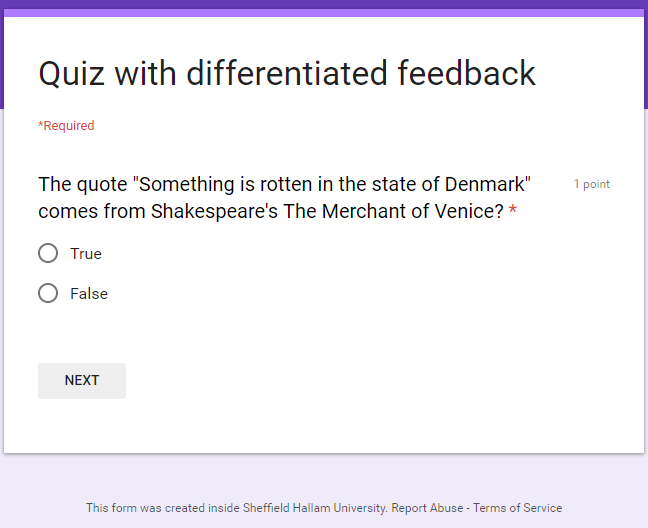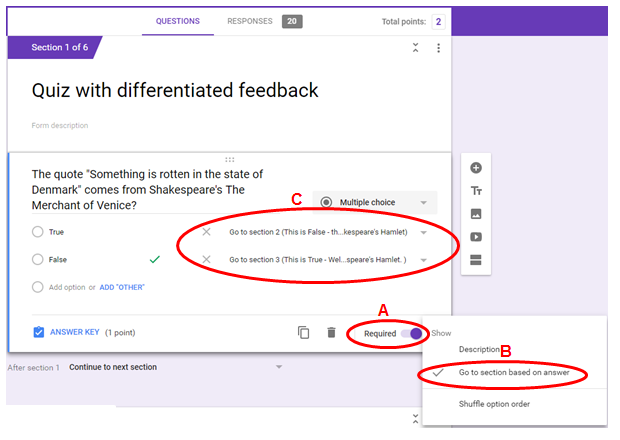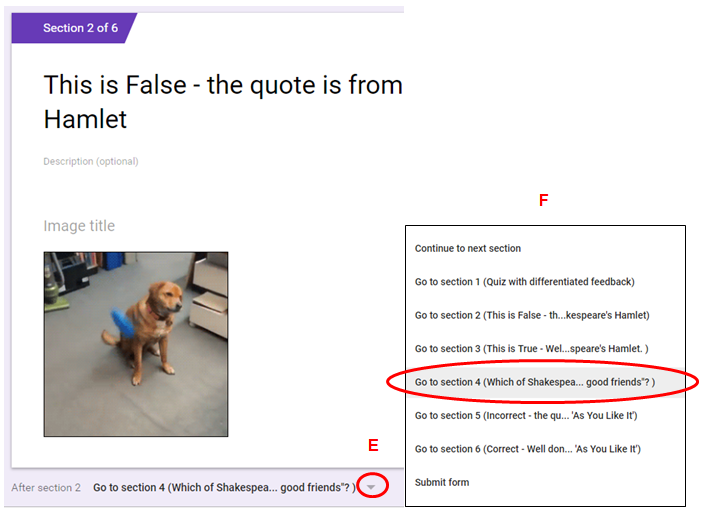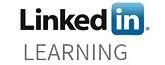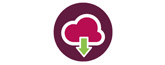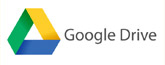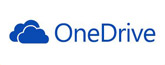You probably know that you can make a quiz using Google Forms but did you know that you can give students differentiated feedback based on how they answer the questions?
Take this quick quiz about Shakespeare plays a couple of times and see what happens when you get the answers right and when you get them wrong.
The gifs used in this quiz as visual feedback were sourced from Giphy. You will probably want to give written feedback instead but it’s worth remembering that you can also embed video feedback or image feedback for added engagement.
How do you make one?
Step 1
Create your quiz questions and answers in Google forms. Each question must be in a new section. You must use multiple choice type questions or dropdown questions.
Step 2
Write your feedback up in Google Forms. Each piece of feedback must be in a new section.
Step 3
Link the answers to the relevant piece of feedback like so:
- Toggle the question to “Required” (A)
- Go to the three dots in the bottom right of the question field (this is obscured in the screenshot)
- Select “Go to section based on answer” (B)
- Dropdowns now appear next to each of the multiple choice answers so you can choose which feedback section you want to direct them to next based on their answer (C)
Step 4
Your quiz will probably contain more than one question. So finally you have to link each feedback slide to the next question in the sequence. To do this:
- click the down chevron underneath the feedback section (E)
- choose the question that you want to send the user to next from the drop down that appears (F).