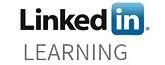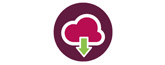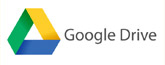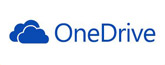Here in the Sheffield Business School, we are very lucky to have academics who have originated from industry and who are continually making international connections to benefit SBS. This is invaluable to the students, but does mean staff are sometimes unavailable to deliver live lectures. Instead of rescheduling or letting the students miss out, SBS staff have begun to create their own presentations as videos. Below are three ways you can create a video presentation.

Screencast-o-matic

Screencast-o-matic records the computer screen alongside audio and webcam (if necessary) so the speaker can discuss what they see on screen. This is a really easy way to record presentations, as the lecturer can record the PowerPoint presentation slides as already prepared for the lecture. It is ideal if you need to demonstrate a technical aspect of a software package.
This tool is free to all users, but limited to the amount you can record and the tools available, 15 minutes for the free version. SHU has an account with screencast-o-matic and is available for all staff to use. We have a URL with a capacity of 1000 unique devices connecting per month. The licensing ‘sticks’ to and counts against our entitlement for a month for each unique device it is used from (no matter how much or how little it is used). For details on how to login using the SHU account, contact the TEL team.
You can record your video in one go however we advise pausing the recording between each slide and recording each slide in one take. It is useful to rehearse your narrative before recording. Your video can be exported as an mp4 which can be uploaded to Blackboard or streamed in from a video service such as YouTube.
To use the free version, click here. Please note the free version of screencast-o-matic will only allow recordings up to 15 minutes.
Guidance for login to the Pro version. There is no limit on recording time and you can edit your recording.
Adobe Spark
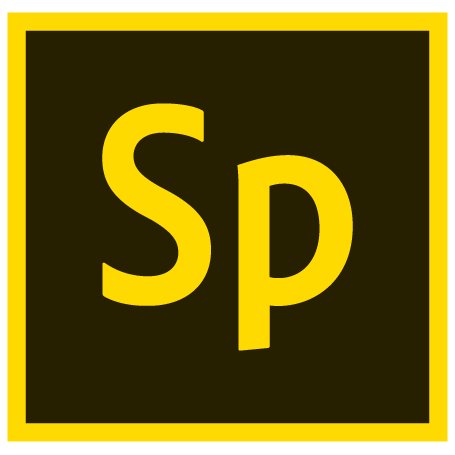
Adobe Spark is an easy to use storytelling tool split into three separate elements: post, pages and video. Academic members of staff can export their PowerPoint slides as images and import them into an Adobe Spark video, or create them from scratch in the software. Then using the microphone tool, record audio to play alongside the lecture slides. Adobe Spark can be accessed for free by creating a free account with Adobe.
Adobe Spark will only allow you to record 30 seconds of audio per slide so if you need a longer narrative on each slide you will need to use another tool.
Adobe Premiere

Adobe Premiere is a much more sophisticated tool to edit video. Similar to Adobe Spark, PowerPoint slides can be exported as images and uploaded to Premiere to create the video. The audio will need to be recorded using an audio recorder or smart phone and uploaded into Premiere. This creates a smoother video presentation and can be embedded into a Blackboard site from YouTube. Click here to find out how to embed YouTube videos into Blackboard.
There is a steeper learning curve to produce videos using Premiere, however it is much easier to edit your content once you have been accustomed with the workflow.
The advantage is that you can record your narrative on an audio recorder anywhere. If you find it easier to walk around whilst talking this is your best option. You can then make your slides to fit the length of the narrative.
For training on how to use Adobe Premiere, contact the TEL team.