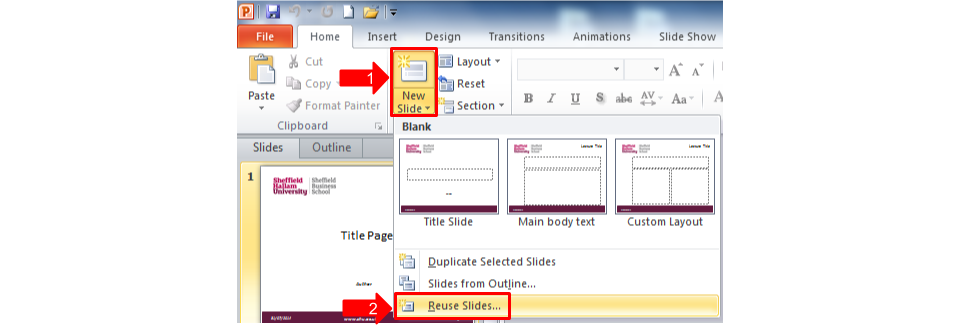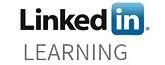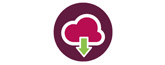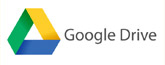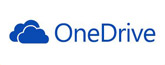PowerPoint – importing slides
(Information adapted from office.microsoft.com)
How do you give your PowerPoint presentation the theme of a SHU Master Slide?
You can format your slides by importing them into your Master Slide presentation. Do the following:
Begin by opening the presentation that you want to add a slide to – e.g. your Master Slide Template.
1. On the Home tab, click the arrow next to New Slide.
2. Below the layout gallery, click Reuse Slides.
3. In the Reuse Slides task pane, under Insert slide from, click Browse to find the presentation or slide library that has the slides you want. Then click the arrow to open those slides in the task pane.
4. When you find the slide you want, take notice of the Keep source formatting check box, at the very bottom of the pane. If you want to retain the exact look of the slides you’re inserting, be sure this check box is selected before you insert the slide. If you don’t select Keep source formatting, the inserted slides inherit the look, or theme, that your current slides use, (which is what you want if you are using a Master Slide Template).
5. Click each slide you want to insert. Each one is copied into the open presentation, below the currently selected slide or below your cursor, if you’ve positioned it beneath a slide thumbnail.
6. To add all of the slides, right-click any slide, and then click Insert All Slides on the shortcut menu.
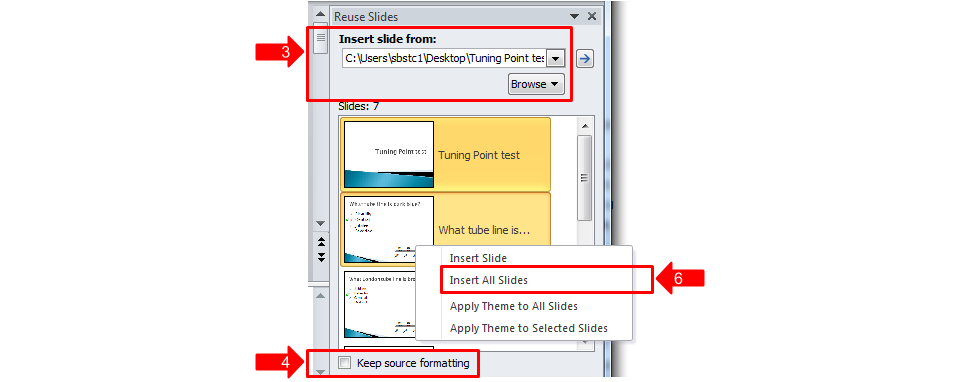
Please find links to SHU PowerPoint Master Slide templates that you can download below:
(Created by Jason Ruffell)