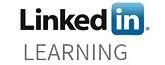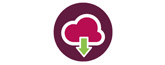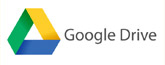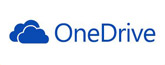While the TEL Teams across the university are being restructured we will not be running any drop-in training sessions. If you’d like a session on a particular subject for your team please see a member of the TEL team.
Training sessions we run include:
Blackboard
- Threshold Standards: Make sure your students can easily navigate around your Blackboard site by following the SHU Threshold Standards when you set up your Blackboard sites for the new semester.
- Online Submission Support – Drop in: Check that your assessment points should been created, and we will be available to discuss what you need to do next, such as deploying tests, creating groups and attaching rubrics.
- Overview of Marking Technologies –
- Annotating scripts and marking Grids: Find out about the technologies available to you to mark online including rubrics, inline marking, Blackboard marking reports for submission of work and more.
- Audio Feedback and using the iPad for marking: Find out about the technologies available to you to mark online using audio and iPad applications.
- Build a Rubric: Find out how to create and deploy a Rubric (online marking grid) in Blackboard.
- Creating Groups and setting up Smart Views: Learn how to create Groups and set up Smart Views within your Grade Centre to help you organise your workload.
- Get your Blackboard site ready for the new semester – Drop in: This session will show you how to achieve more than the SHU Threshold Standards to make your Blackboard site more engaging and useful for the students. This session will give you ideas for incorporating greater functionality and interactivity within your Blackboard Site using Google Apps and YouTube.
- Blackboard Tests: For summative and formative testing: Find out more about how to use Blackboard tests for both summative and formative testing.
- Blackboard Collaborate: Blackboard Collaborate is a video conferencing tool that lets you add files, share applications, and use a virtual whiteboard to interact.
Portfolio Tools
- ILM Tool: This is the new portfolio tool which the Higher Degree Apprenticeship students will use for their end point assessment. If you are involved in HDA delivery, it is important you have understanding of this tool.
- PebblePad: Find out more about PebblePad Portfolios and Work Books and how you can use them for assessment purposes.
- PebblePad Management: In this workshop you will learn how to:
- run a PebblePad induction session
- check for non-submissions
- check students have worked on the correct portfolio before the submission deadline
- manage extensions
- manage refer/defer students
E-Learning tools to use in the classroom
- Voting systems: How to use voting systems in the classroom: Find out about Socrative and Turning Point/Responseware. Voting systems can enliven a lecture and increase participation.
- Using mobile technology with students: Get up-and-running on the iPad/Android devices. A starter session for those who have little hands-on experience with tablets. Learn how to connect to the Wi-Fi, download ‘apps’ and find out the best ‘apps’ to use in the classroom.
- Introduction to Google Applications: ‘Google apps’, what are they and what can they do? Find out about the suite of Google tools available, Docs, Sheets, Forms, Drawings, Slides and the storage options available.
- Google Forms: Learn how to build a Google Form and collect data using a wide range of questions types, create quizzes and booking forms. Good for modules with research elements.
- Adobe Spark: Adobe Spark features a range of easy to use tools students can use to create video presentations and blogs. This free, online software is accessible on desktop PCs and tablets.
- Google Draw: Google Drawings allows students to create online posters which can be saved as a PDF and then submitted online for marking.
E-Learning tools to create resources
- Online Storage Systems: Find out how and where you can back up work on the Cloud – Google Drive, OneDrive and the SHU Medial server.
- Screencasts and Podcasts: Create short training video your students can watch over and over again. Screencasts allow you to demonstrate complex on-screen processes and podcasts help engage students with your topic.
- Recording video on the move – user generated content for your course: Find out how easy it is to create short video clips to help illustrate key concepts in your subject including vlogging.
- Presentation software (PowerPoint/Google): How to get the most out of PowerPoint and Google Slides. Add interactivity in to your BlackBoard sites and access your presentations on the go.
- Creating engaging presentations: How to construct engaging presentations. Tips and techniques to deliver content using appropriate software and make your sessions more interactive and accessible.
- Online Organisation: Learn how to use online organisation tools to make booking one-to-ones easy and to assist students with group projects using web-based software such as Doodle, Google Keep and Trello.
- Introduction to the Adobe Creative Suite: Find out how to use industry standard software to use when creative teaching resources. This is an advanced training session. Software taught can include: Photoshop. Premiere Pro, Illustrator, InDesign, Dreamweaver and Acrobat Pro. If you would like more in-depth training on Photoshop, Illustrator, InDesign, Dreamweaver, Premiere, Audition or Acrobat Pro please talk to a member of the TEL Team.
- A quick Guide to HTML: A brief overview of HTML (Hypertext Markup Language) which will help you understand some of the errors and issues you may experience with Blackboard and how to resolve them.
- Acrobat Pro: You can do more with Acrobat Pro than just view PDFs. You can save documents as Word files, edit and move text, add comments, create forms, add buttons, menus and interactive features. It’s more than just a viewer. Come along to this session to find out more about the features inside Acrobat Pro which can aid your productivity. More in-depth tutorials can be found on LinkedIn Learning
- InDesign: InDesign is the industry standard Desk Top Publishing (DTP) package which allows you to create beautiful print documents, interactive PDFs and e-books. This session will give you an overview of the software and allow you to get started creating documents. More in-depth tutorials can be found on LinkedIn Learning
- Photoshop: Photoshop is the industry standard in image editing. Learn how to use some of the basic tools to help you re-size images for both Word documents and web pages, crop, rotate, adjust brightness and contrast to make the most of your images. More in-depth tutorials can be found on LinkedIn Learning
- WordPress: Find out more about WordPress, one of the major web-development frameworks and learn web design techniques to build resources to deliver multi-media content. Create web pages, add images and video, embed forms to enrich the user experience. More in-depth tutorials can be found on LinkedIn Learning
If you cannot make any of the session but would like some one-to-one help in any of the technologies listed above feel free to contact me: j.ruffell@shu.ac.uk
If there is any other training you would like, let us know and we can create a training session.