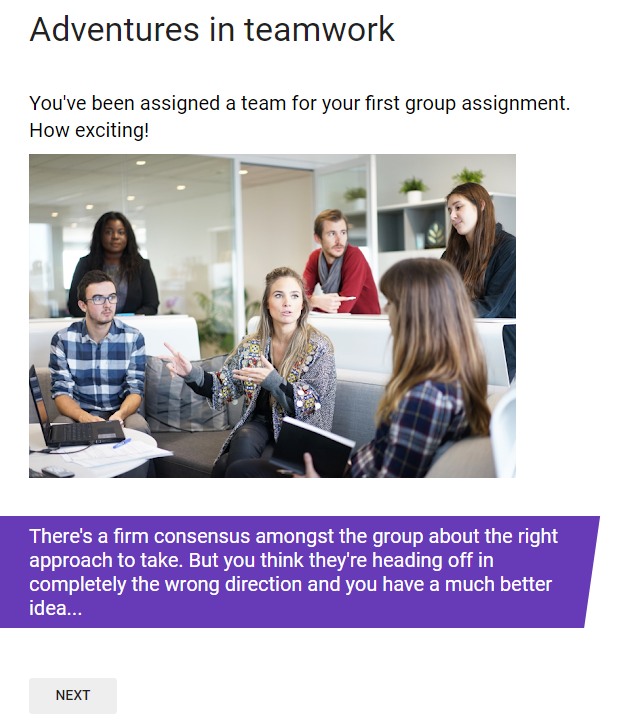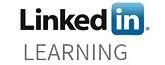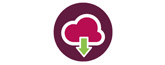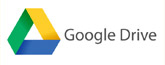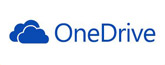In an earlier post we saw how you can use Google forms to create quizzes that can give differentiated feedback. It’s here if you missed it: https://blogs.shu.ac.uk/sbstel/2019/02/06/using-google-forms-to-create-quizzes-with-differentiated-feedback/
You can use these same principles to create an interactive story or choose-your-own-adventure style game using Google forms. Try this story about teamwork:
Here’s how to make your own in 5 steps
Step 1
Map your story out on paper as the branching can get complex quickly.
Step 2
In Google Forms create a ‘new section’ for each distinct piece of content and write your content. This is the teamwork game mapped out, each grey box is a new section.
Map of the teamwork game
Step 3
Now you have all your sections you can link them up. (You will want to refer to your map at this stage!)
If your section contains a multiple choice question you create the links like so:
- Toggle the question to required (A)
- Go to the three dots in the bottom right of the question field (B)
- Select “Go to section based on answer” (C)
- Dropdowns now appear next to the multiple choice answers so you can choose which section you want to direct the user to based on their answer (D)
Setting up differentiated pathways based on the users response to a multiple choice question
If the section doesn’t contain a multiple choice question it’s more straightforward. You simply link between sections by clicking the down chevron underneath the section (E) and then choosing the section you want to direct the user to next from the drop down that appears (F).
Setting up non linear pathways
Step 4.
Add images to each section to illustrate the story – this is what makes it really engaging. You can also embed or link to videos or gifs.
Step 5.
Test your story and make sure it plays as expected.