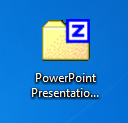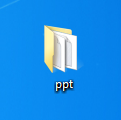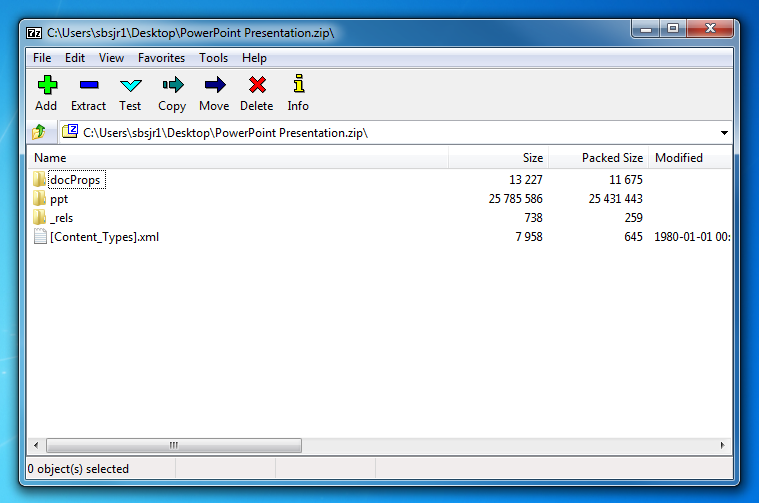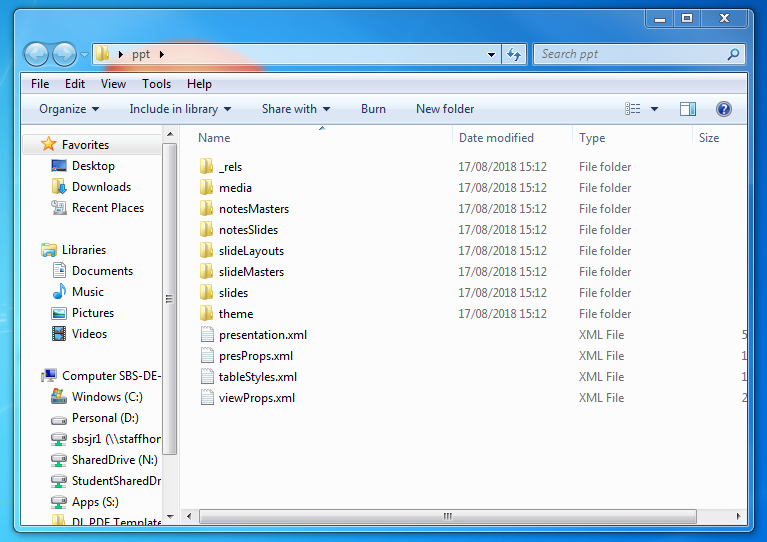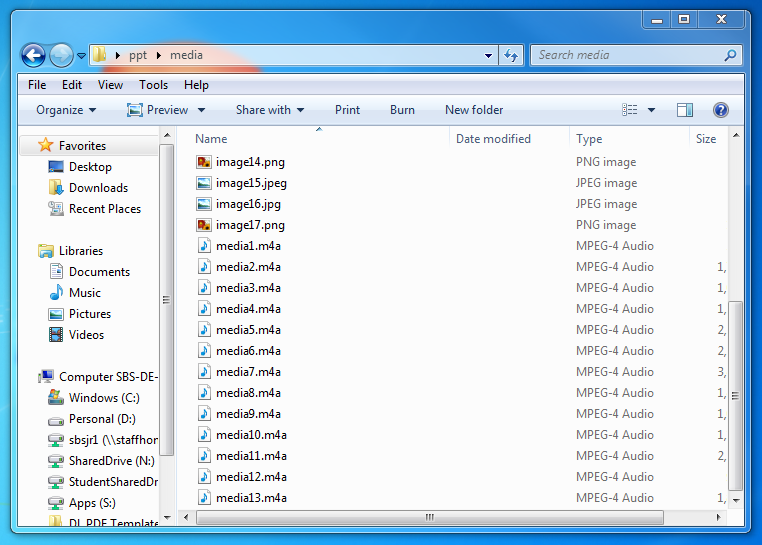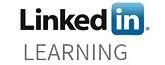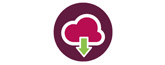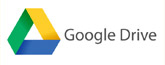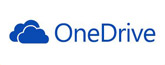Have you ever received a PowerPoint presentation, .ppt, .pptx, or show, .ppsx or similar and not been able to listen to the embedded audio? This is usually due to the codecs needed to play the file(s) not being installed on your PC.
The quick, easy way, to access the audio files is to extract them from the presentation and play them separately.
To do this, rename the extension on the file to .zip
The extension is the three or four letters after the full-stop at the end of the file name, for example – PowerPoint Presentation.pptx
In this example change the .pptx to .zip
From: PowerPoint Presentation.pptx to PowerPoint Presentation.zip
You will be asked if you want to rename the extension, click on Yes. The Icon will usually change to a folder with a Z (for zip) on the right-hand side.
Double click on this folder to open it and drag the ppt folder within on to your desktop.
Open this folder and you will see a media folder. Within should be a set of files, images used in the presentation along with the audio files. You can click on each audio files to play them.
To convert the zip folder back in to a PowerPoint just change the extension back to its original extension and you can view the presentation as before.