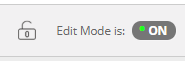This article is part of a series explaining the enhancements that will be introduced as part of the Blackboard upgrade scheduled for 18-20 January 2019.
There is now an alternative way of making Blackboard sites available (and also a useful indicator to see the availability status of a site). The site availability toggle can be found on Blackboard sites where the Edit Mode is ‘On’ and you are viewing a content area, e.g. Module Home Page, Learning Materials. (The site availability toggle does not appear if the Edit Mode is ‘Off’ or when viewing any of the Site Tools, Grade Centre, etc.).
The site availability toggle icon is a padlock and can be found at the top right of Blackboard next to the Edit Mode option. Simply click the padlock to change the availability status of the site.
A red locked padlock means that the site is unavailable to students.

A grey unlocked padlock means that the site is available to students.