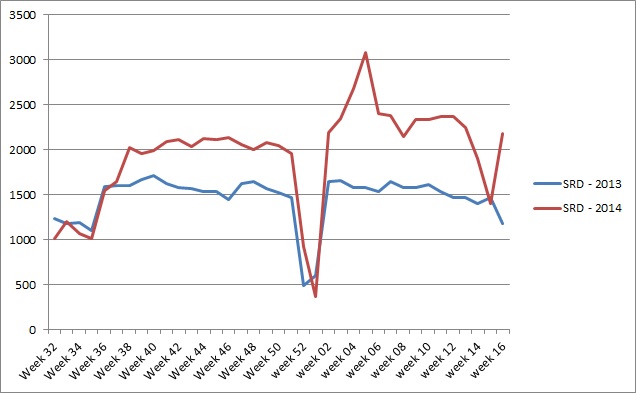The 2014/15 64-bit Windows 7 Managed Desktop has been released to the University. This can be installed from Altiris and SCCM.
If using Altiris ITS will need to create the necessary jobs within Altiris, and please update all Altiris jobs to use the 2014 image. As far as we are aware, there should be no need for the 2013 image to be used.
The new and updated software for 2014/15 that is included within the standard image includes:
- Internet Explorer 11 x64 and x86
- Java 1.7 Update 55 x64 and x86 JRE
- UE-V 2013 SP1 Agent
- .NET Framework 4.5.1
- Windows Powershell 4.0
- Symantic Enterprise Vault Outlook Add-In 10.0.4
- Apple QuickTime 7.7.5
- RealPlayer Enterprise 2.1.1
- Dell vWorkspace Connector for Windows 8.0 MR1
- Sassafras Keyserver Client 7.1
- Adobe Flash Player 14.0.0.125
- Shockwave Player 12.1.2.152
- Google Chrome 35.0.1916.153
- Adobe Acrobat Reader 11.0.7
- Extended Asian Language font pack for Adobe Reader XI
- FileOpenx64 plugin for Adobe XI
Software removed from MD2014/15 and not replaced by a newer version
For a full list of the software within the Managed Desktop image see: https://confluence.hallam.shu.ac.uk/display/ITSEXTRA/Software+Installed+within+the+MD7+image Please Note, this is not a list of all the software available for Managed Desktop. For a list of this see the Software List.
Internet Explorer 11 and Java 1.7
The major updates for MD2014/15 are the inclusion of Internet Explorer 11 and Java 1.7.
Both updates have been extensively tested with corporate applications and a number of issues have been discovered. Many of these issues have been resolved by implementing various workarounds or by a planned update to the service, but not all of these updates have occurred yet.
The issues discovered during testing only affect Office workstations, so for this reason the patches to update MD2013 to MD2014 will not be released until the September.
Most Office workstations can have MD2014 installed, with the exception of users who use Raisers Edge. Please do not image a machine that uses Raisers Edge with 2014 until further notice.
If any issues are discovered with software or services that were not discovered during testing please let the N&I Directories and Desktop Team know as soon as possible for aresolution to be implemented.
If a workstation does have the 2014 image with IE11 that requires IE9 then as a last resort it is possible to uninstall IE11 via Control Panel, Programs, View installed updates then select Internet Explorer 11. This will need to be done by a user with local administrator rights.
Table of known issues with IE11 and resolutions
Please see the attached PDF files for further information.
Device Drivers installed via SCCM
The image has the latest device drivers available for all devices we know about.
Some devices, especially for laptops cannot be installed during the sysprep mini-setup routine due to them being installed via MSI or executable setup files.
For the latest laptops that we have been passed to N&I to investigate we have setup AD groups and SCCM jobs to install these additional drivers. If laptops are not added to these groups then laptops will not have some critical devices installed, including Bluetooth and Intel USB 3.
The Intel USB 3 issue also affects desktops, so desktops will also need adding to the appropriate AD group to get the drivers.
Laptops and Desktops using an image released before December 2013 will not be able to install Intel USB drivers due to a conflict with a previous driver.
We are investigating possibly delivering such drivers as part of the SCCM re-imaging process, but this is not available yet and will only apply to machines being re-imaged, not post-imaging of course.
For information about the AD groups and device drivers please see:
https://confluence.hallam.shu.ac.uk/display/ITSEXTRA/Device+Drivers+installed+with+SCCM