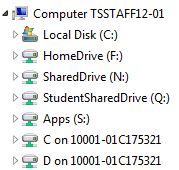IS&T has released a new version of the new Staff Remote Desktop service which is available to all staff in the University. Feedback from the Beta testing has helped us improve the service and to understand the support that will be needed for the new service.
We believe the new service should give a more stable connection (which bypasses the problems some staff have had through using Java) and will also be accessible through a wide range of devices.
Please use the feedback form on the desktop to make comments and suggestions about your experience of using it or contact IT help to help us improve the service.
Instructions for installing the clients and configuring your preferences
To install the clients for Windows, Mac OS X, IOS and Android, follow the instructions on the http://staff.ts.shu.ac.uk/ page.
Once the clients are installed if using OS X or Windows you will need to configure your preferences using the instructions for configuring the web connector preferences.
Preferences that can be set include altering the the screen resolution, such as full screen or within a Window and visual settings.
MD7 Software and Configuration
The new Staff Remote Desktop is based on the Windows 7 Managed Desktop rather than the XP desktop so it has the latest software and setting available within with the current Managed Desktop service and all users should be familiar with the look and feel of the desktop.
Users will have access to their standard drive mappings that are available within the Managed Desktop.
Important changes from the previous Staff Remote Desktop
There are a number of significant alterations to the service with the release of the new Staff Remote Desktop, including:
- Access is via vWorkspace rather than SGD
- Service is accessible from multiple types of devices and Java is not required
- A new method for transferring user settings between sessions
- Desktop items with the exception of desktop shortcuts will not transfer between sessions
- Printouts will be printed to the default printer attached to the computer
- Access to files from the local computer within the Staff Remote Desktop
Frequently Asked Questions
IS&T have produced a ‘Frequently Asked Questions‘ section which we will update with information.
This has been updated to include information regarding Outlook settings and email signatures.
Access via vWorkspace rather than Secure Global Desktop
The previous Staff Remote Desktop is available via the ‘Secure Global Desktop’ application via the web page http://staff.ts.shu.ac.uk/ which was introduced in 2008 in order to allow greater availability to the service as any device with Java installed had access.
The new service is accessed by an application called vWorkspace which provides access either via a web page, which is http://myapps.shu.ac.uk/ or via a portal that is installed on the device. Both provide the same experience, but we recommend using the web page on desktop machines.
Access does require a client to be installed on the device and for some preferences to be set if required.
Once the client is installed on the device and the user has logged in, access to the Staff Remote Desktop is via the Desktops, Staff Remote Desktop icon.
Personal devices will need either the AppPortal or WebPortal connector installed and configured. Managed Desktop workstations already have the client installed and configured to access vWorkspace.
Accessible from multiple types of devices and Java not required
Accessing the new Staff Remote Desktop service via vWorkspace has a number of advantages to the University. It is available on more devices than the current service, including iPads, iPhones and Android devices and access does not require Java installed which has become a major concern for many users due to the numerous security flaws that have been discovered within Java that require new versions to resolve them, and the fact that some of the updates have actually affected access to the service until resolved by Networks and Infrastructure.
Transferring user settings between sessions
In order to improve the performance and reliability of the service we are using local profiles with a replication technology to transfer specified settings from the user’s local user profile between sessions.
This has a number of benefits over using a roaming profile, including:
- faster login and logout times as large amounts of data aren’t copied from and to a remote file store during the login and logout process
- user profiles won’t corrupt requiring action from HSG to resolve before the user can re-gain access to the service
- Users with extremely large profiles can’t affect a server performance for all users of that server whilst they login or out, or fill the remaining free disk space
Desktop items (with the exception of desktop shortcuts) will not transfer between sessions
Files on the desktop are not saved on logout, please do not save files to the desktop.
With the previous Staff Remote Desktop it was noted that users were saving documents and files to the desktop which is part of the roaming profile and so were available for each session. This caused a number of support and performance issues because some users had extremely large profiles which affected login and logout times and server performance, but it also meant that if profiles corrupted then the files could be lost and not recovered.
All files should be saved to the user’s HomeDrive or Shared file store as this file store is backed up and available to all SHU workstations and services such as Remote Filestore, not just the Staff Remote Desktop.
Printing
For Windows and Mac users, printing from the Staff Remote Desktop to a local printer should be automatically setup during the login process and printing will be printed out to whatever is set as the default printer on the user’s workstation.
Accessing files from the local computer within the Staff Remote Desktop
By default, the drives available on the local workstation will also be available within the Staff Remote Desktop, allowing users to edit files from the local workstation or to transfer files to and from the local workstation to their University file store, such as HomeDrive.
The disk drives on the local machine will display within Windows Explorer as ‘C on xxx’, ‘D on xxx’ where ‘xxx’ is the name of workstation being used to access the Staff Remote Desktop.
In the example above:
- ‘Local Disk (C:)’ is the disk drive on the on the server
- ‘HomeDrive (F:)’ is the user’s Homespace
- ‘SharedDrive (N:)’ is the staff shared drive
- ‘StudentSharedDrive (Q:)’ is the student shared drive
- ‘Apps (S:)’ is the standard S: drive used for University software
- ‘C on 10001-01C175321’ is the C: drive on the machine being used to access the Staff Remote Desktop
- ‘D on 10001-01C175321’ is the D: drive on the machine being used to access the Staff Remote Desktop. This could be a usb device plugged into the workstation.
Release Schedule
August 2013 – May 2014
This roll out was initially to IS&T and a few staff within Faculties and Departments to ascertain if any alterations were required before the service is released to all staff.
May 2014 – July 29th 2014
We are now proceeding with a release to all staff. This is classed as a Beta release as the new Staff Remote Desktop is not a released service yet. This release will be used to gather information about the new service and to resolve any discovered issues before it replaces the existing service.
July 29th 2014
Replace the existing service with the new service.
Please use the feedback form on the desktop to report any issues or suggestions for the new Staff Remote Desktop