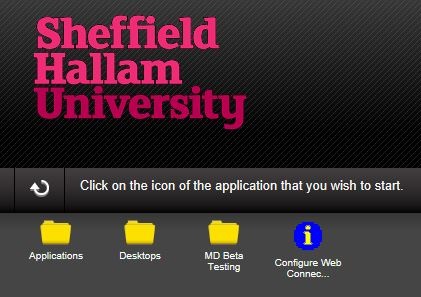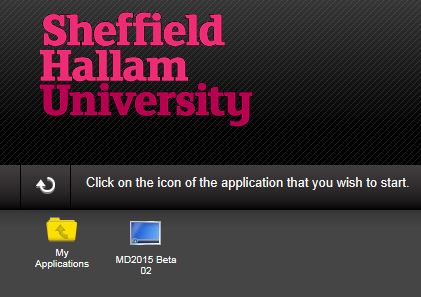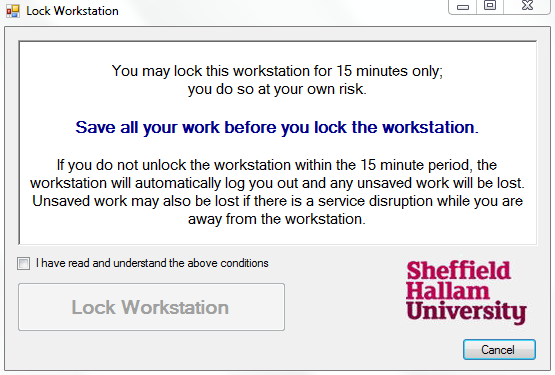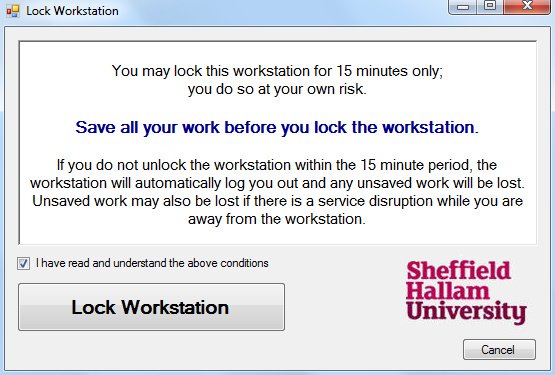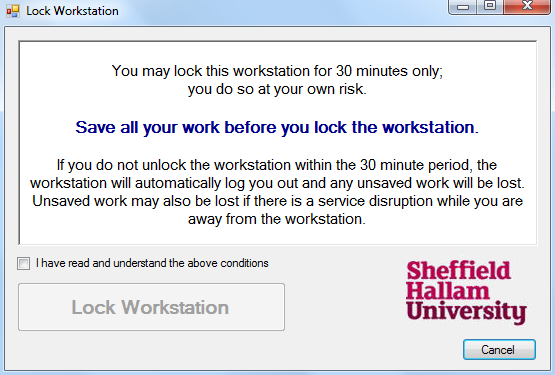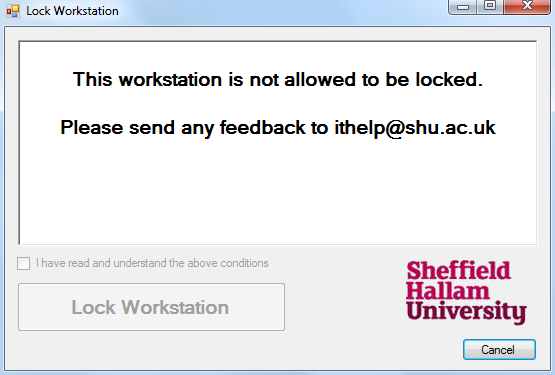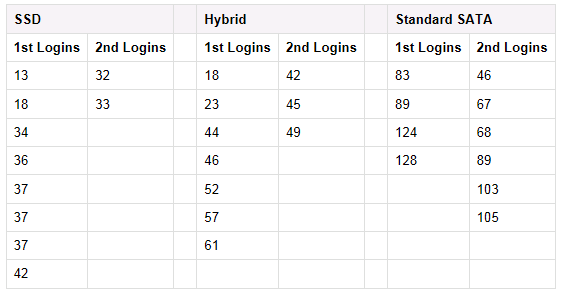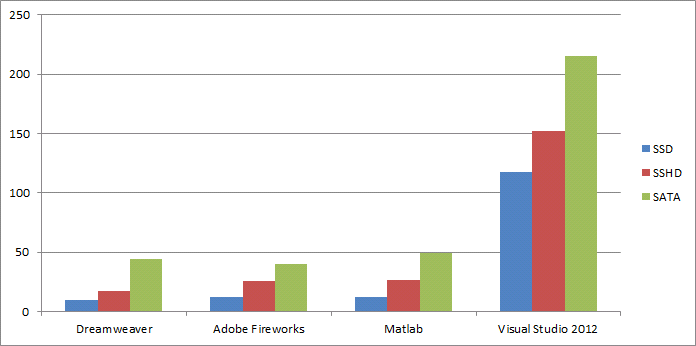IS&T are constantly monitoring login times and the time taken to launch applications in order to improve the user experience.
Managed Desktop workstations have to perform a huge number of actions to allow a successful login including network authentication, mapping drives, starting services, running scripts and applications in order set the environment for the user. Most lab workstations have a large number of applications, some of which require significant resources in order to run and start services, including SQL Server Express.
All Managed Desktop workstations should have a minimum of 4Gb RAM and a decent processor but it’s recognised that a device that can have a big influence on the performance of a workstation is the hard disk.
Types of hard disk
Traditionally, workstations have used standard SATA disk drives running at a speed of 5400 or 7200.
In recent years new drive technology has been developed which is SSD and SSHD.
SSD disks are ‘Solid State Drives’ that use NAND Flash for storage. These disks are extremely fast for access and transfer speeds,but expensive for large capacity disks.
SSHD disks (Solid State Hybrid Drives) are drives that use a combination of traditional solid disks and a small amount of NAND Flash storage. The latest drives have 8Gb NAND Flash and 1Tb of traditional disk technology. These use caching technology to cache files most used, so commonly provide much improved startup and login times, but using a large variety of different applications might not see a large improvement in performance.
Here is a Segate PDF explaining the technologies and different benefits of SSD, SSHD and HHD.
Testing within SHU – Owen 331
As a test, in April 2014 for a couple of weeks we installed a SSD and a SSHD drive into two workstations within Owen 331 in order to compare the performance against the machines with traditional disk drives.
Workstations in Owen 331 have a lot of software installed, including large memory, disk and processor intensive applications.
Login times
1st refers to 1st logins, which are logins after a machine has restarted.
2nd refers to logins after another user has logged in and out and the machine hasn’t been restarted, which we know are faster logins.
Logins where a user profile already exists are faster than if a user profile has to be created. For this reason, we now retain all user profiles on Lab workstations for 8 days before being removed. This accounts for the particularly quick logins occasionally achieved.
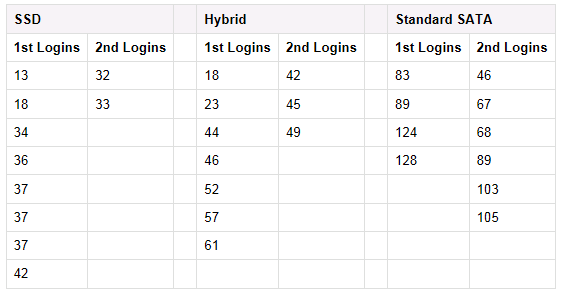 The figures above show the improvement in login times for the workstations with SSD and SSHD drives.
The figures above show the improvement in login times for the workstations with SSD and SSHD drives.
The graph below shows the login times for the two workstations that had the SATA drive replaced with the SSD and SSHD drives for a few weeks. This timespan when the machines were using the new drives is shown between the two black lines, where there is a noticeable improvement in login times until the drives were replaced with the original SATA drives again.

Application Launch times (seconds)
This is a timing of the time taken to launch an application from running the menu shortcut until the application is available for use.
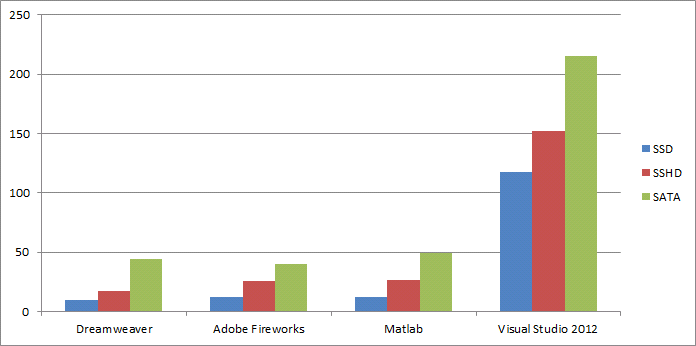
It is noticeable that the workstations using SSD and SSHD drives launched applications much quicker than workstations using the standard SATA drive.
Testing within SHU – Adsetts
The testing in Adsetts was slightly different to Owen in that three disks were used, one SSD and two hybrid disks.
Rather than just doing a straight comparison between other existing machines, the testing compared login times before the disks were installed and after to determine if there is any noticeable difference. Exactly the same software was re-installed after the new disks were installed.
AC03-016D204534
This machine had a 1Tb SSHD hybrid disk installed to replace the existing SATA disk.

AC03-022D204540
This machine had a 256Gb SSD disk installed to replace the existing SATA disk.

AC04-SP7-159928
Software installed: Adsetts Level 4, Specialist Software. This machine had a 1Tb hybrid SSHD disk installed to replace the existing SATA disk.

Conclusion
Replacing the existing SATA disk with both the Hybrid SSHD and SSD has made a consistent improvement to both login times and application launch times.
The SSD drive was consistently the fastest disk for both login times and launching applications, but the Hybrid SSHD drive wasn’t much slower and both were considerably faster that the standard SATA drives. Considering the difference in capacity and price, the Hybrids gave a much better return for the investment, especially as they aren’t much more expensive than the equivalent standard SATA disk.
SSD disks might be appropriate for highly specialist workstations where performance is critical, but not where a large number or applications or disk space is required, but for general machines with the amount of software we install, Hybrids would certainly improve the teaching and learning experience for users.