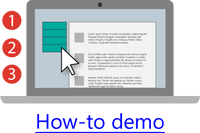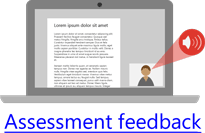A screencast is a video recording of what is displayed on your screen, often including a voiceover.
Screencasts allow you to present information to your audience in a way that more engaging and explanatory than simply sharing a PowerPoint presentation with slide notes for example.
Most screencasting tools give you the option of including a webcam video and some offer the ability to build in quizzes to further engage the audience.
What can you use screencasting for?
It can be easier and more engaging to show someone how to do something than to explain this in writing.
This screencast gives a short introduction to shuspace.
You can present anything that appears on your screen using screencasting.
This example presents various online tools to the viewer.
This example shows how you can use screencasting to give feedback on assessments.
Screencasting examples at SHU
Screencasting for student experience
![]() Does screencasting improve the student experience in the teaching of radiotherapy planning? (Blog post)
Does screencasting improve the student experience in the teaching of radiotherapy planning? (Blog post)
(Mark Collins, HWB) Tool: Screencast-O-Matic.com
![]() Illustrating difficult concepts using screencasts (PDF case study)
Illustrating difficult concepts using screencasts (PDF case study)
Cecile Morris (SBS) Tool: Camtasia
Screencasting for assessment
![]() Using screencasting as a form of assessment on distance learning modules (Video)
Using screencasting as a form of assessment on distance learning modules (Video)
(Nicky Snowdon and Mel Lindley, HWB) Tool: Screencast-O-Matic.com
Screencasting for feedback
![]() Screencast-O-Matic as a feedback tool (Video)
Screencast-O-Matic as a feedback tool (Video)
(Martin Jones, ACES) Tool: Screencast-O-Matic.com
![]() Screencasting – used to give video and audio feedback on assignments (Blog post)
Screencasting – used to give video and audio feedback on assignments (Blog post)
(Jamie Caine, ACES) Tool: Screencast-O-Matic.com
![]() Using screencasts as an effective feedback assessment tool (PDF case study)
Using screencasts as an effective feedback assessment tool (PDF case study)
(John Metcalf, ACES) Tool: Screencast-O-Matic.com
Equipment needed for screencasting
Screencasting tool of choice +
Missing any of this equipment? Email ithelp@shu.ac.uk
Note: Laptops often have inbuilt speakers, webcams, and microphones which can be used for screencasting however plugging in external headphones with microphone can help to improve the quality of the audio recording and reduce background noise.
Sharing your screencast
 Screencasts output as a video files that can then be uploaded to the internet and shared with your chosen audience. We recommend saving the screencast file as .mp4 format.
Screencasts output as a video files that can then be uploaded to the internet and shared with your chosen audience. We recommend saving the screencast file as .mp4 format.
There are many places you can store and share your screencasts such as YouTube, Blackboard and PebblePad.
Speak with your Faculty Technology Enhanced Learning team or IT Help about the most appropriate storage solution for your screencasts.
![]() How to screencast feedback and upload to Blackboard (Blog post and how-to video)
How to screencast feedback and upload to Blackboard (Blog post and how-to video)
Last updated: 28.06.20