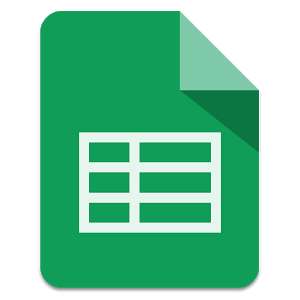This is part of a regular series of articles exploring some of the terms used in e-learning (view other articles in the series). We’ll do our best to break down the jargon and explain what things are from a basic perspective.
Google Sheets is a spreadsheet tool that forms part of the Google Drive suite of online office applications (http://go.shu.ac.uk/google or http://drive.google.com). It offers many of the most widely used features of other spreadsheets, such as Microsoft Excel, including formulae, multiple tabs, sorting, filtering, pivot tables, and macro-like automation. As with other apps in the suite, its main advantage is that you can collaborate with other people on a spreadsheet. A spreadsheet can be shared with others, who can then all edit at the same time with any changes appearing on everyone’s screen as they are made. Collaborators can add notes and comments to the slides to justify changes, make suggestions, etc.
As a collaborative tool, Google Sheets can be used by students during group-work activities where they are all working on the same spreadsheet. Another useful feature of the tool is that individual sheets/tabs can be protected so that only specific people can edit them, which would allow tutors to set the values of cells on a reference sheet while ensuring that they can’t be accidentally altered by the students. While working on a spreadsheet, any changes are recorded (including when they were made and by whom) and different versions can be compared to quickly see the changes, making it a useful way to check the contributions and processes of individual students. Excel spreadsheets can be uploaded into Sheets and worked on collaboratively and Sheets spreadsheets can be downloaded in a number of formats, including Excel, PDF and Comma Separated Values (csv). Google Sheets is closely tied to Google Forms, which allows the rapid creation and distribution of online survey forms. Every Google Form uses a Sheets spreadsheet to store the responses and the standard spreadsheet tools are available for generating statistical data, performing calculations, creating charts, etc. This makes Google Sheets and Forms an easy way to collect and process survey data.
While the Google Drive suite is primarily intended for online use, by using the Google Chrome web browser or the mobile app it is possible to work with documents offline. When working offline, any changes will be automatically uploaded when the device connects to the network. This means that Google Drive is still usable when internet access is intermittent or unavailable, such as on trains and planes.
You can see tutorial videos for using Google Drive and Google Sheets on Lynda.com, an on-line training site that has recently made available to all staff and students at SHU. To access the site go to http://go.shu.ac.uk/lynda and entering your standard SHU login details and search for Google Drive.
You can find out more about other Google Apps in our previous post: Google Apps for Education Overview.