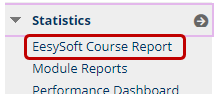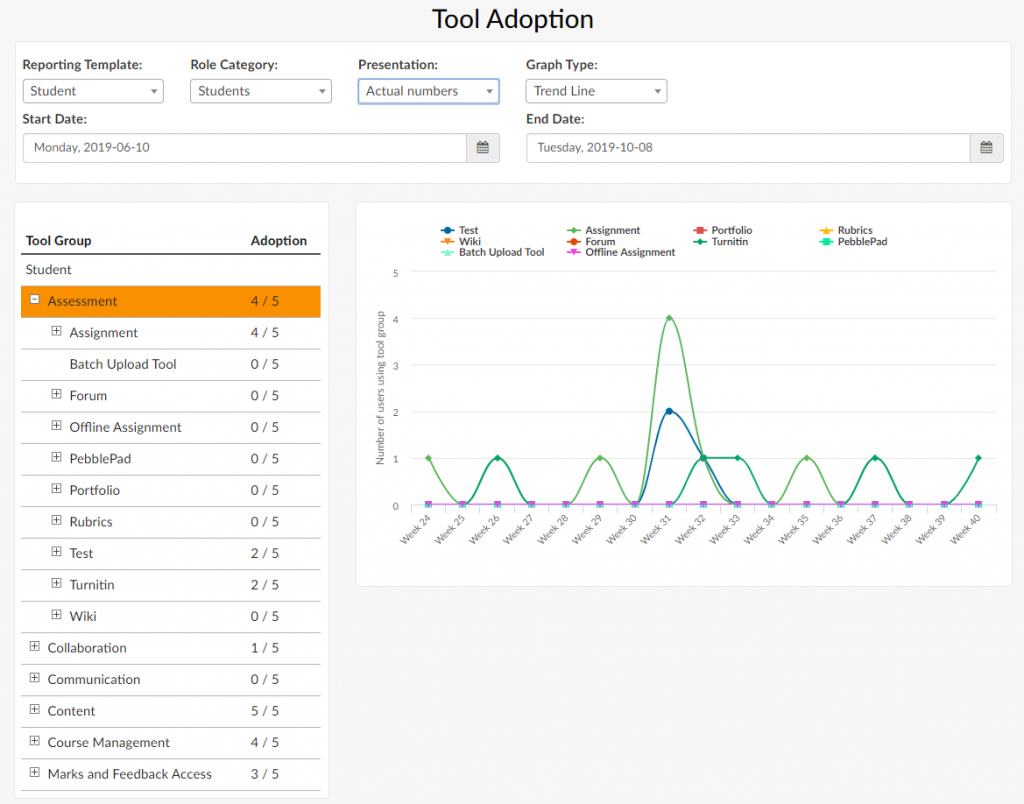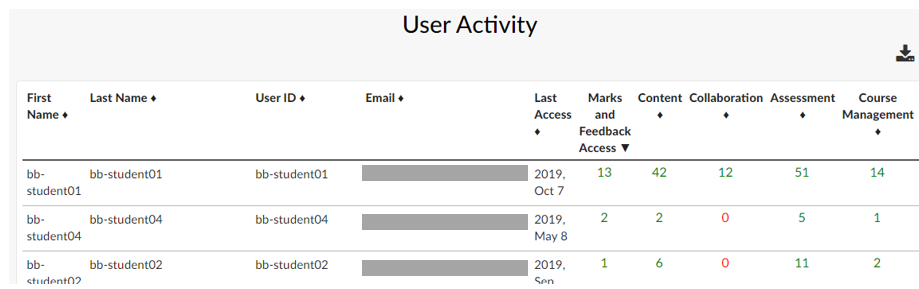About EesySoft Course Reports
This article is part of a series explaining changes and new features introduced in Blackboard for the 2019/20 academic year.
Despite its name, the EesySoft Course Report provides module level information on user activity and engagement with content and tools available in each Blackboard module site from the highest level down to a single user. EesySoft collectively refers to this activity and engagement as ‘Tool Adoption’.
Access EesySoft Course Reports under Site Management in the left-hand site menu of a Blackboard module site. Expand Statistics and select EesySoft Course Report. You will be prompted to open the report in a new tab.
Using an EesySoft Course Report
Summary
The report provides a summary of general information about student and instructor access and their participation in the module Blackboard site.
Tool Adoption
A range of options determine how Tool Adoption results are calculated, the period of time on which to report, the users on whom to report, and the graphical representation of the data.
Results are broken down into ‘Tool Groups’ (known also as ‘Monitors’), which can be drilled down to show the results of ‘sub segments’. For instance, the Assessment Tool group sub segments include assignment submissions, viewing assignment feedback and grades, opening rubrics, discussion forums engagement, and PebblePad, Turnitin and Test activity.
The graphical representation presents a view of high level user activity over time. When a sub segment of a tool is selected, the graph will update to present that data. When the mouse is hovered over a plotted point, the calculation result is shown in figures.
Data can be presented graphically as a fixed or scaled percentage or using actual numbers, and as trend line or cumulative graph type.
User Activity
Single user activity is presented in a table. The total number of clicks per user for each sub segment of the selected Tool Group during the specified time period (in the Tool Adoption report above) is shown. User activity can be downloaded and stored as a .csv file.