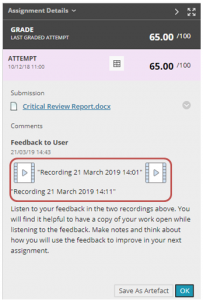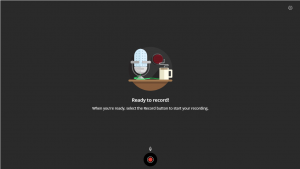 You can now embed audio and video recordings (of up to five minutes in length) along with text-based feedback on any gradable item in Blackboard (such as assignments, grade columns, wikis, blogs, discussions, tests).
You can now embed audio and video recordings (of up to five minutes in length) along with text-based feedback on any gradable item in Blackboard (such as assignments, grade columns, wikis, blogs, discussions, tests).
It’s a relatively easy process to create recordings. All you need is a built-in or external microphone or headset for audio-only recordings and in addition for video recordings access to a built-in or external webcam. Once created, students can play back recordings on most modern browsers without any additional plugins or extensions.
However there are some limitations to using this feature and some things that you need to consider when creating recordings:
- Creation of recordings are only supported when using Chrome or Firefox on a desktop PC or laptop. It will not work on other browsers or mobile browsers.
- The maximum length of each recording is five minutes. However, you can create multiple recordings against each submission or attempt.
- Recordings can only be created from the ‘microphone icon’ in the Feedback to User editor on the Grade Details page or via the Full Content Editor in the Grading Panel. It is not possible to review work in Box View at the same time as creating the recording. If students have submitted work online and you wish to review this in Box View at the same time as creating the recording, you will need to login and open the work using:
- a different browser on the device you are using, or
- a new incognito or private window in Chrome or Firefox on the device you are using, or
- a separate device (e.g. laptop, tablet)
- We recommend that before you begin recording feedback that you practice with a short audio or video recording to check sound.
- Feedback recordings are unique to each student’s submission and recordings can only be played back online. You and your students cannot download, share, or reuse recordings created in the feedback editor.