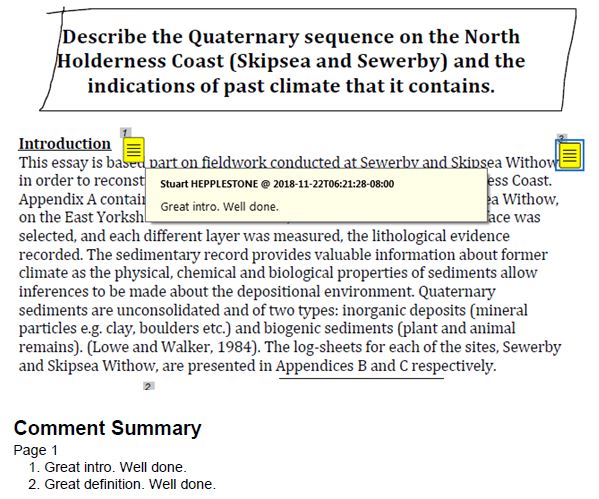This article is part of a series explaining the enhancements that will be introduced as part of the Blackboard upgrade scheduled for 18-20 January 2019.
Instructors and students will have the option to download files that have been marked-up with Box View annotations. This function will be available for text-based file formats supported by Box View. The download feature will be available for all work submitted via Box View, including work with annotations created in the past year before the download feature was enabled.
Instructors simply click the chevron next to the submitted file in the grading panel and choose the Download Annotated PDF option when viewing a student’s attempt accessed from the Grade Centre.
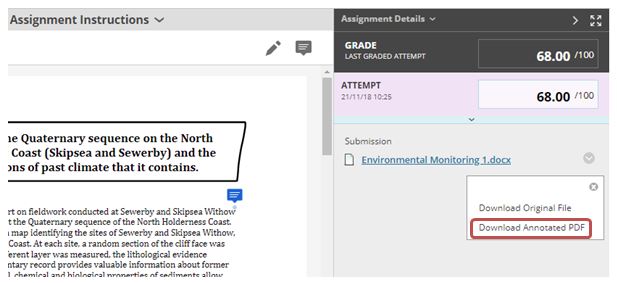 Students simply click the chevron next to the submitted file in the grading panel and choose the Download Annotated PDF option when viewing their attempt accessed from My Grades.
Students simply click the chevron next to the submitted file in the grading panel and choose the Download Annotated PDF option when viewing their attempt accessed from My Grades.
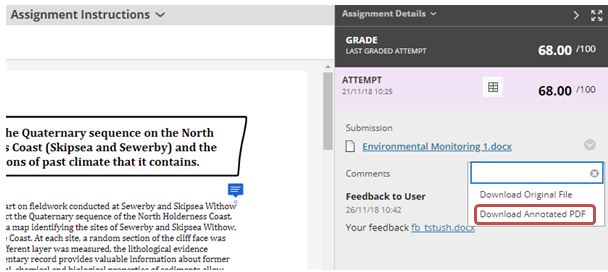
Once the option to Download Annotated PDF has been selected follow the browser prompts to save the file. Once downloaded, we strongly recommend that you open the file in a native PDF viewer like Adobe Acrobat rather than within the browser’s in-built PDF viewer. In-built PDF viewers in browsers can sometimes prevent annotations from displaying accurately or some annotations may be missing.
Once opened, any comments can be viewed by hovering your mouse over the yellow ‘comment markers’. All ‘comment markers’ have a numbered label. At the end of the annotated document a Content Summary lists all comments based on their page number and comment number. This is useful should you wish to view an annotated document, or where you find longer comments cover up or block content on the page.