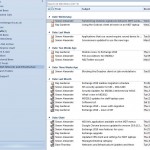We have applied a couple of emergency updates today to resolve issues that have been occurring for the past few weeks and that have affected teaching and staff within the University.
The first issue is that for a few weeks now, ever since reconfiguring workstations to no longer use the SHU proxy cache a number of external web sites have been exhibiting slow performance which has affected teaching.
The Sophos Web Intelligence service is implicated in this behaviour. The advice from Sophos for disabling this feature is to change our workstations Sophos policies to change “Download Scanning:” from “As on Access” to “Off”, which we have done for all workstations.
A restart is required for this to be implemented and although the change does improve the behaviour of many of the problem sites it does not improve the behaviour of all problem sites, so if other sites are reported please let us know so that we can keep track of them.
In the longer term we intend to update Sophos to the latest client that also resolves this issue.
The second change is to add a setting to allow documents to open from the Staff Intranet and other locations automatically without asking for the user to re-authenticate.
This update also requires a workstation reboot, and quite possibly two in order to be fully implemented due to how the local Webclient service operates.