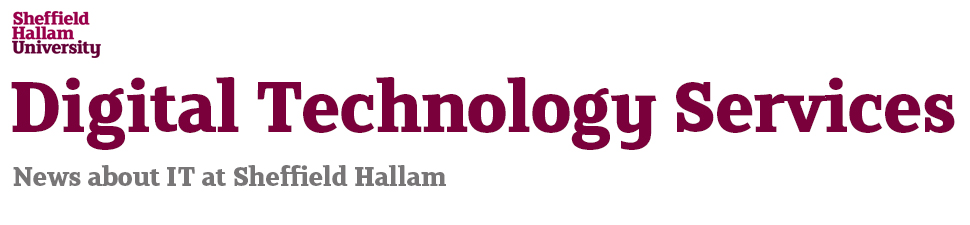By Simon Alexander
IS&T is providing a new service to let staff and students use their personal settings on different PCs around the University. This will improve the teaching and learning experience because application presets will be retained between sessions so staff and students won’t need to re-configure them each time they log in. For some applications, such as Visual Studio, this will also improve the time taken to launch the application.
The new service, which uses new Microsoft technology known as ‘User Experience Virtualization (or UE-V), will be rolled out to staff and students across the University from 21 October.
Personal settings for common Microsoft software (such as Microsoft Office and Internet Explorer) will be retained as will any shortcut placed on the computer desktop, allowing users to create shortcuts to their favourite applications and documents.
This service is used on the Staff Remote Desktop to keep settings between sessions and last year it was successfully used for Visual Studio within a few Labs.
How are settings transferred?
Desktop settings, such as desktop shortcuts and Windows Explorer settings are applied during the login process and updated during the logout process.
Applications settings are applied when the application is launched and saved when the application is closed.
This is a very efficient way of transferring settings as only settings required by a specific application are applied.
Where are the application settings saved?
The settings files are stored within your Homespace folder, specifically in folders within the directory ‘F:\SettingsPackages’ with names that relate to the application. These settings files are very small in size and should not affect your usage of Homespace.
Can these settings files be deleted?
If there are space issues for Homespace or you don’t require the settings that are saved then these files can be deleted without any issues. You will then remove all of your settings and so revert to the standard Managed Desktop settings for the application.
If you’re familiar with the ‘MD Help’application (which can be launched from the Start Menu) you can choose the option within the ‘Extra Reports’ tab to analyse your Homespace drive and show the amount of space being used by each folder. You can also see the largest and the oldest files within your Homespace. You are likely to find files in the F:\Download folder which could be deleted.
Applications that use User Experience Virtualization
Applications that currently use UE-V include:
- Internet Explorer
- Matlab
- Microsoft Office 2010, including Visio, Project and Sharepoint Designer
- Nvivo
- SSH Secure Shell
- SQL Server Management Studio
- SQL Developer
- Visual Studio 2008
- Visual Studio 2012
- Visual Studio 2013
The range of application that will keep user settings between sessions will be expanded over the next few months.