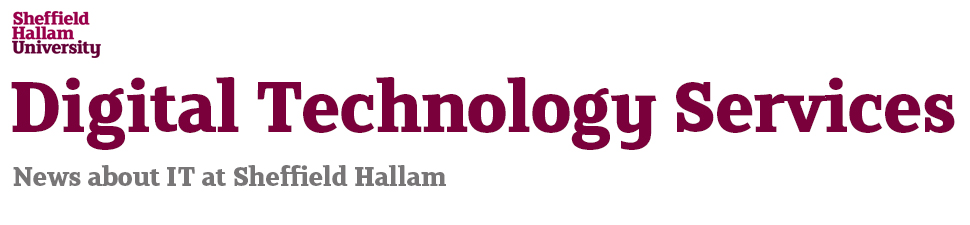Work station locking – FAQs
Why do I need to protect my account?
Through the University’s IT systems, staff have access to many kinds of files and data – some sensitive, some personal and some confidential. Leaving your account open is like providing a gateway to anyone who might, accidentally or intentionally, compromise that information or damage the University’s security and reputation. Someone else could search through your emails, hack into our finance system, look at the information on CORE or attack the University’s firewall. If someone used your account to commit an offence or breach the University’s regulations, you could be held accountable.
How do I lock and unlock my screen?
On a windows PC, hold down the control, alt and delete keys together and then choose lock screen. To unlock it, you will be asked to use the control + alt + delete keys again and then enter your password. The password is the usual one you use to access University IT services. A quicker way to lock your screen on a windows PC is by holding the windows key and then typing L. You will still need to use control + alt + delete to unlock it though.
How can I keep my account safe?
The best way is to make sure you log out of your account whenever you take a break from using a PC, laptop, tablet or other mobile device. If you use a laptop, you should make sure you connect to the University’s network while on campus at least once a month?? to keep security patches updated and ensure you’re running the latest virus scanners. Never give anyone your password and don’t leave it written down near your PC or mobile device.
Does this mean that the PC will lock automatically while I’m teaching?
No, we will not be rolling out automatic screen locking in lecture theatres, PC labs or meeting rooms. These PCs are managed separately from other staff University managed desktops and we will have different settings so that teaching won’t be disrupted. This means it’s particularly important that you remember to log out whenever you leave one of these rooms to prevent someone else accessing your account – intentionally or accidentally.
What about Apple Mac computers
These are managed differently to windows PCs and we will be sending out information about how to set up automatic screen locking to for mac users when we implement the change.
I use a SHU Way Unified Communications headset. How do I answer my phone quickly if my computer screen is locked?
Most headsets have a button which enables you to answer a call directly. For details of how to find this, see our IT Help pages.
What about student PCs?
Student University PCs in open access areas and learning centres are managed differently and are currently out of scope for automatic screen locking. This is to prevent students from reserving PCs and then leaving them unattended.
What about my tablet, smartphone or personal device?
University smartphones and tablets are pin code protected but it’s important that you log out to protect your University email account and prevent unauthorised access to our systems. If you use a personal device for University work, please make sure it is pin code or password protected and encrypted. Most modern devices are but some will need you to set it up yourself.
When will automatic screen locking start?
We will be rolling this out to PCs and laptops from 17 December onwards. Staff who use laptops will receive it when they connect their University laptops to the network.