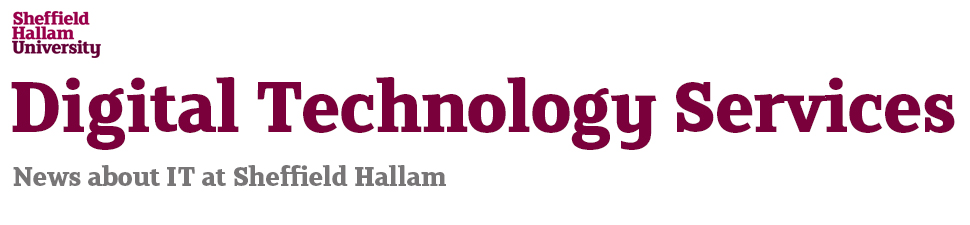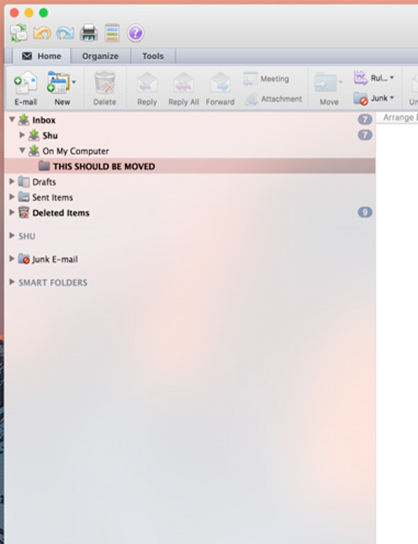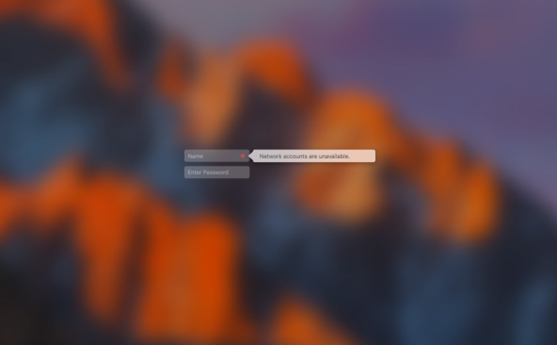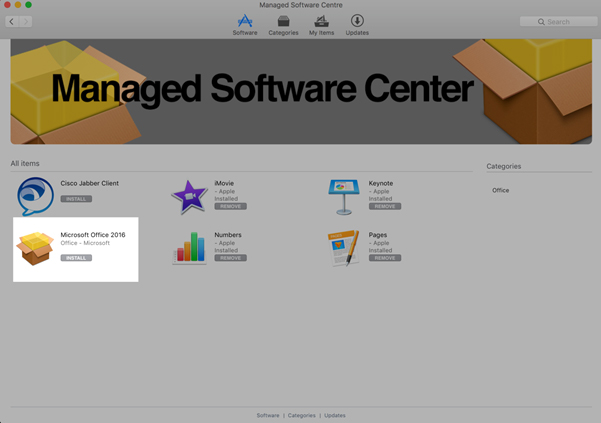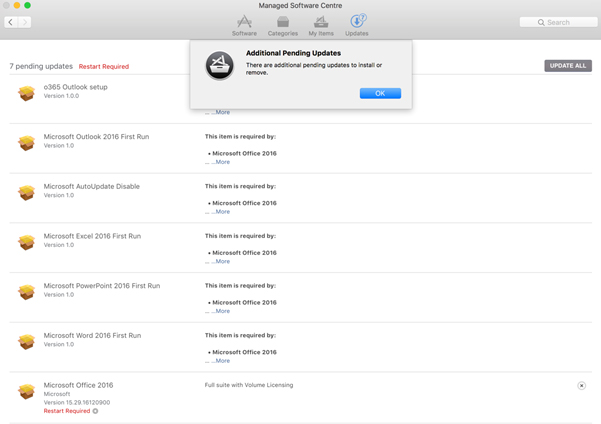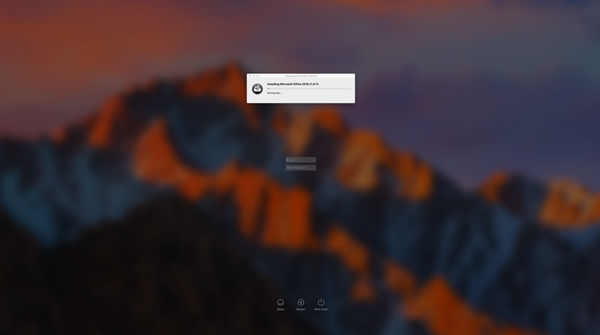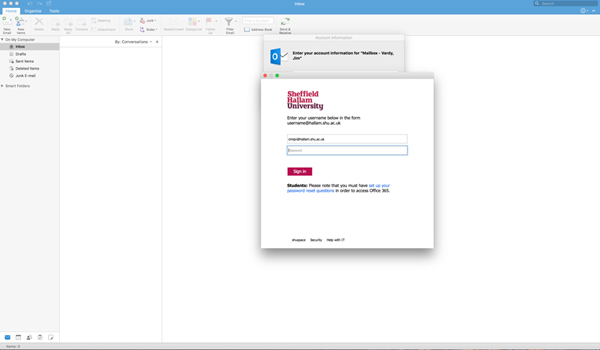Installing Office 365 email client for Macbooks and iMacs
To be able to continue to read email on your SHU issued MacBook/iMac after the upgrade, you will need to install a new email client. This has to be done whilst connected to the University network via the Ethernet cable, using the ‘Managed Software Centre’ on your Mac.
Before you start this process , please check that your keychain password is up to date: With your device connected via the Ethernet cable, restart. At the login page, enter your most recent password and update keychain if necessary. If you can’t remember your old password, you will need to click “Create New”. This is probably best done a few days before the upgrade in case you run into any problems.
Before the client Upgrade
Move any email folders stored locally on your mac to ‘SHU’ (Illustrated below). Any local emails will need to be dragged across to the SHU folder to ensure that they can still be read after the upgrade.
On the day (providing you have “Managed software centre” in Applications*)
Log out of your mac, make sure the “red dot” disappears before you log back in. (See below)
Then run ‘Managed Software Centre’. This can be found in Applications or via a spotlight search. Under software you will have the option to install ‘Microsoft Office 2016’. (See below.)
Click “Install”. Several minutes later you should see that there are updates pending.
Click ‘OK’ and then ‘Update All’. The Mac will log out and begin installing the new email client software; this can take up to 10 minutes
When the install is complete and the Mac has restarted, log back in and find the new version in Applications.
On first run you should get the following login screen:
Once you have inserted your details twice, your mail should start to download.
The install will hide your Old Version (Outlook 2011) and install 2016. If you run into any problems with the install, Outlook Web App (OWA) can be used to read your email.
*If you don’t have ‘Managed Software Center’ in applications, a temporary version can be installed via the following link. This will allow you to install the required client.
https://portal.shu.ac.uk/departments/IS/ithelp/helpme/Pages/munki_self_install.aspx
If you need help or want any other information about using email in Office 365, please contact IT Help on 0114 225 3333