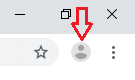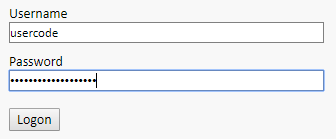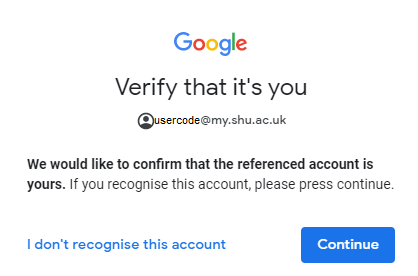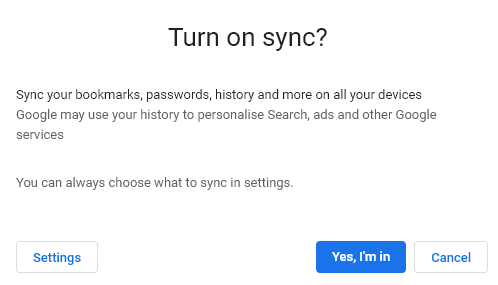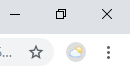It is possible transfer your Google Chrome settings, including bookmarks and history to other machines by logging in to Chrome and syncing your settings. This is the most effective and reliable way for transferring all of your settings from Windows 7 to Windows 10, as well as to other Windows workstations as you move around.
Settings can be transferred using any Google account, but we would suggest you use your SHU Google account in order to keep your work account separate from a personal account.
In order to do this please follow these instructions on your MD7 workstation in order to save your current settings and then repeat the process on the MD10 workstation to transfer the settings:
1) Launch Chrome and select the Sign In button
2) Select the ‘Sign in To Chrome’ button
3) At the Sign to to Chrome page, enter your SHU Google account
This will be in the format usercode@my.shu.ac.uk
4) You will be re-directed to the SHU authentication service
Please enter your normal SHU login details
5) Press Continue to confirm the account is your account
6) Enable sync to transfer Chrome settings between devices
7) Confirm you signed in
The user icon in the top right will alter to a picture to show you have logged in