Box View have introduced a drawing mode. To access the drawing mode, click the ‘pencil’ button in the toolbar in the top right of Box View.
You can then mark-up student papers with free-hand drawings or strike-through text. It is currently limited to drawing using black ink only.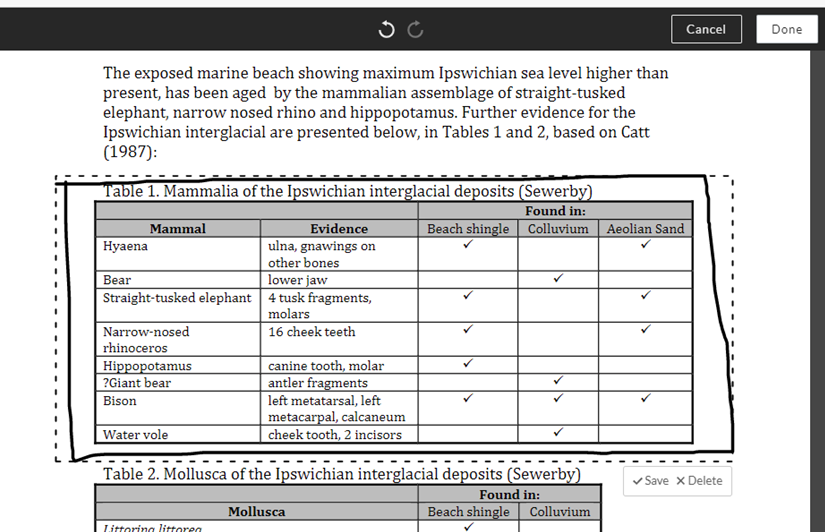
Please note the following caution when using the drawing mode:
- Although a save button is shown each time a drawing is made, if you click ‘save’ then then future drawings are not saved until you exit drawing mode and return to it – though they appear on screen as if they were saved before you refresh.
- If you save a drawing then delete it, and then try to draw something new, nothing will appear.
- The best workaround for both is to not use the save button. Instead, if you click the ‘done’ button to end the drawing mode at the top of the page, that will save any drawings you made.
- The above bugs have been reported to Blackboard and Box and will hopefully be fixed quickly.
In other Box View developments, adding point comments is now done in a ‘sticky’ mode. This means you can leave multiple point comments without needing to click the point comment button repeatedly. You will need to close the point comment mode if you wish to start adding other types of comments such as drawings or highlight comments.